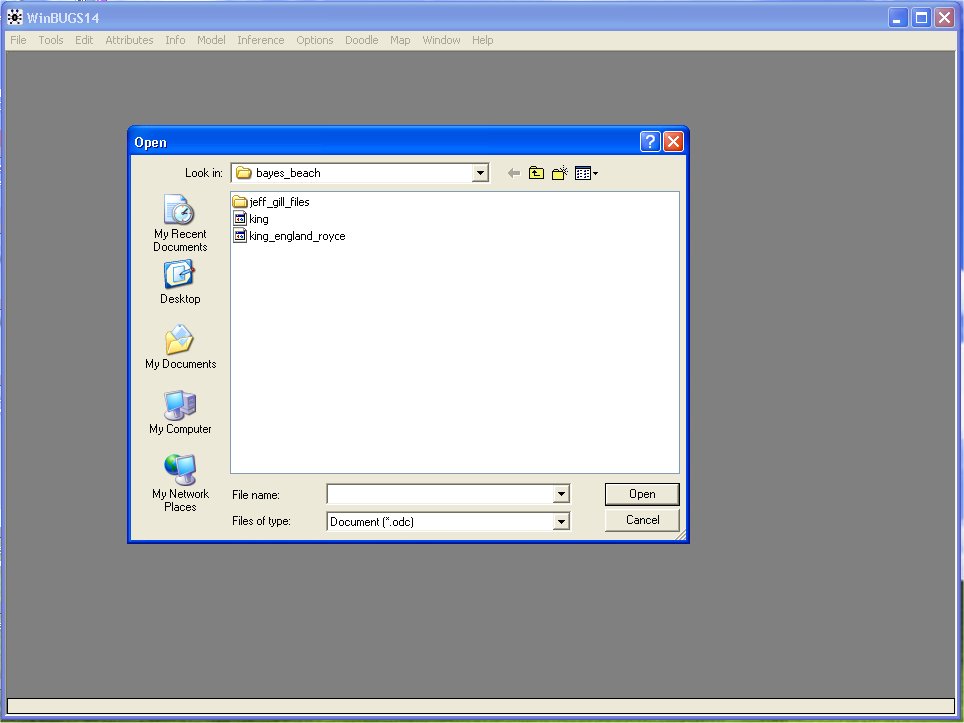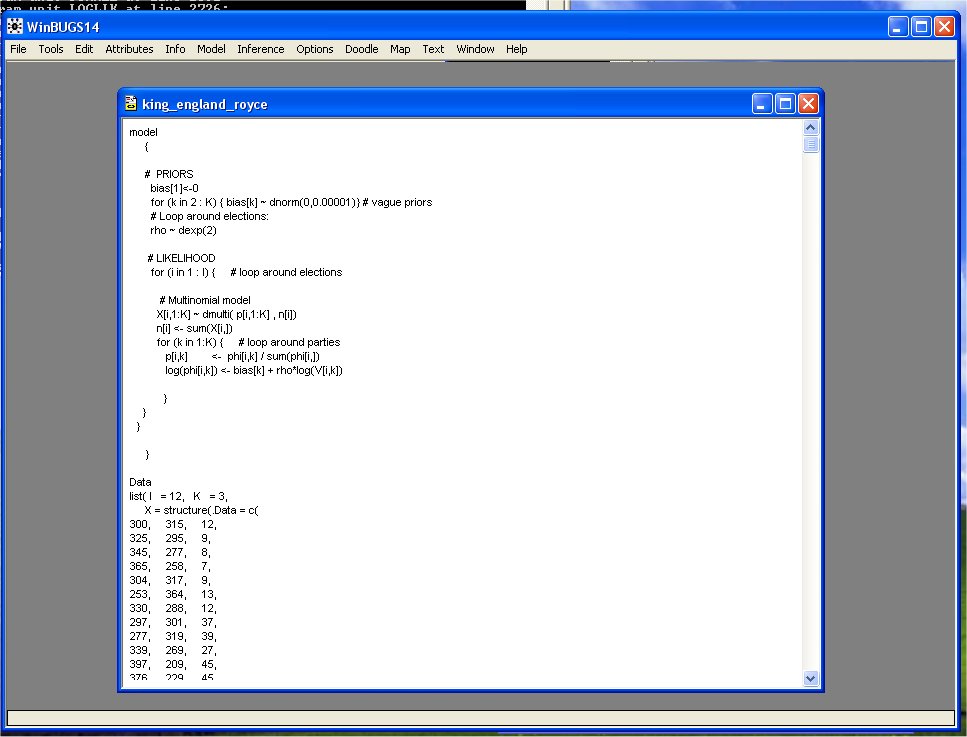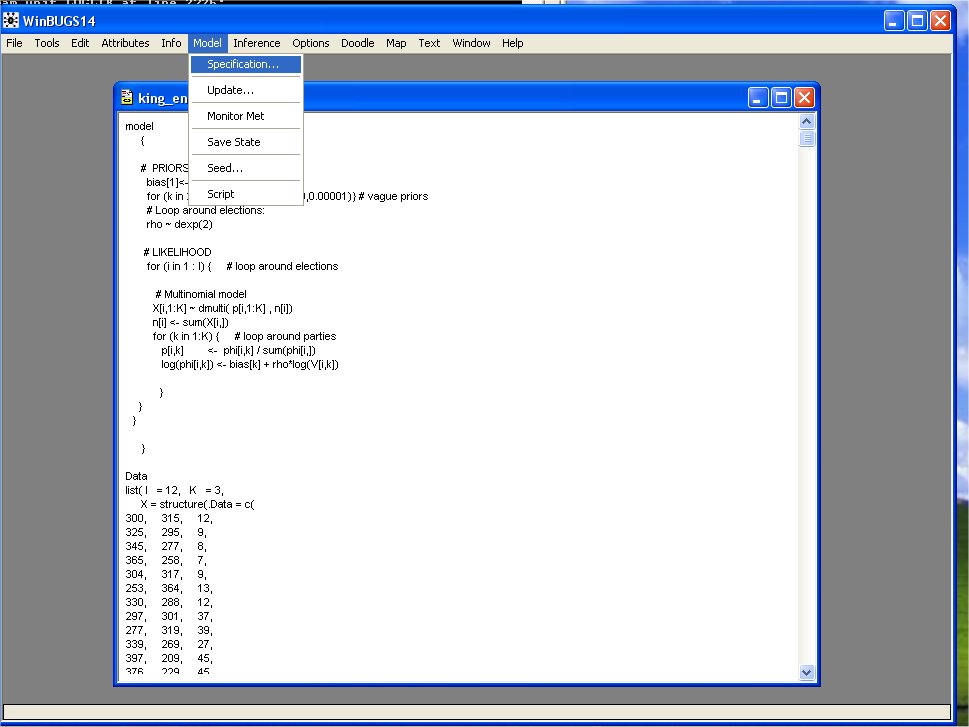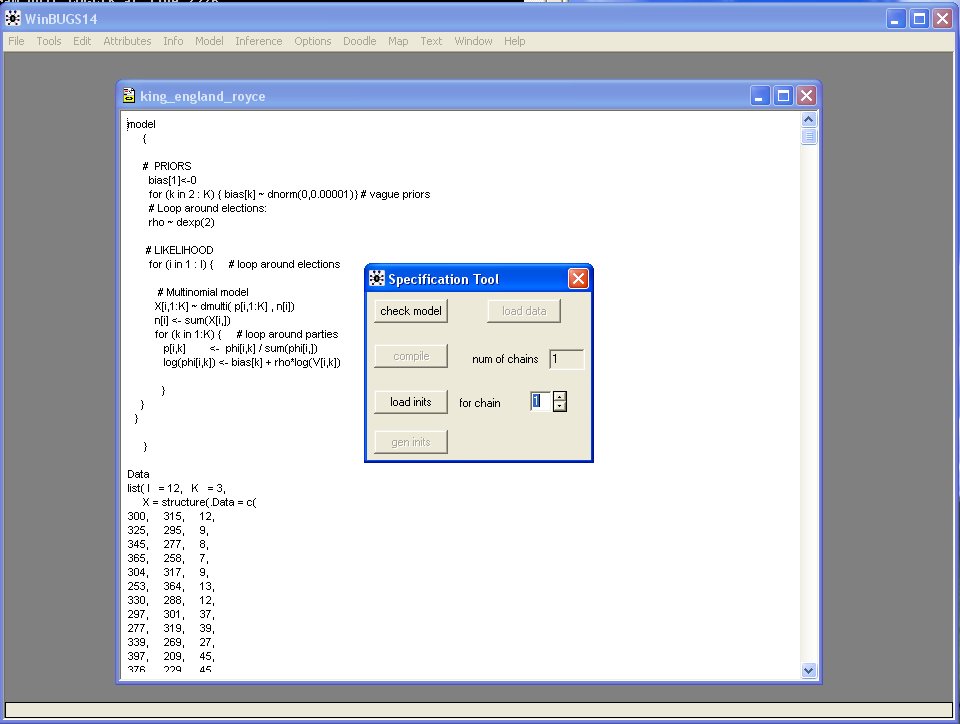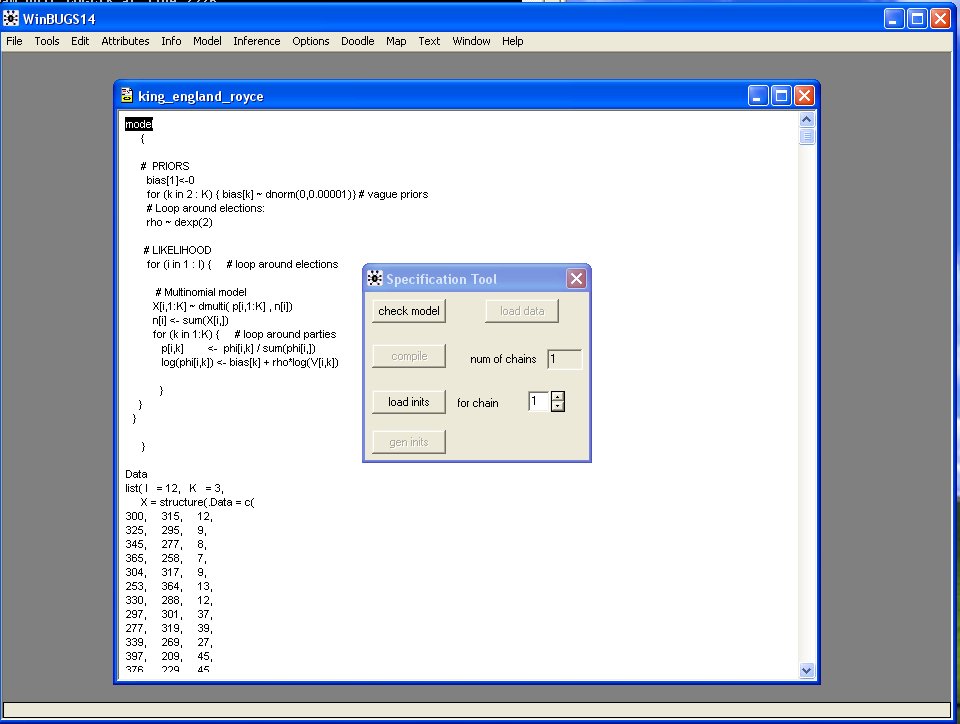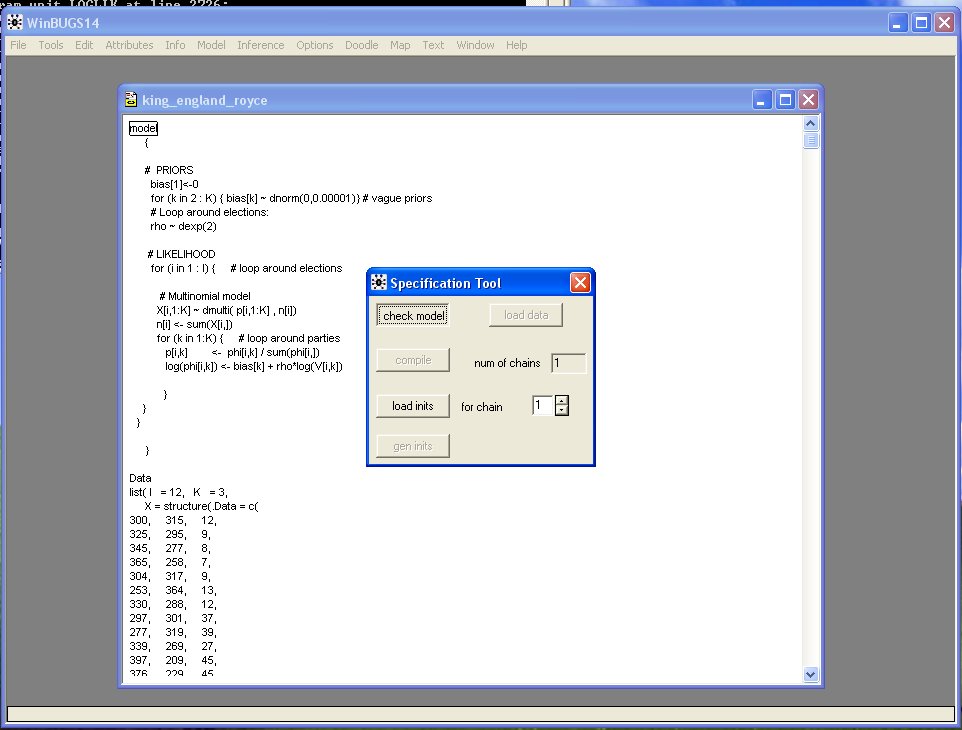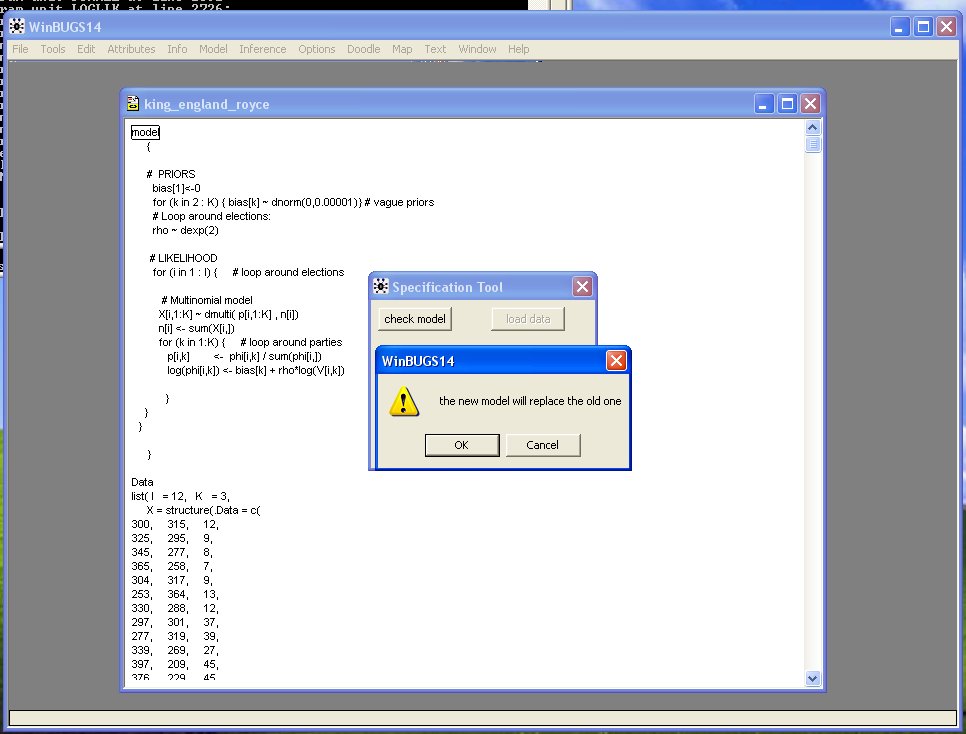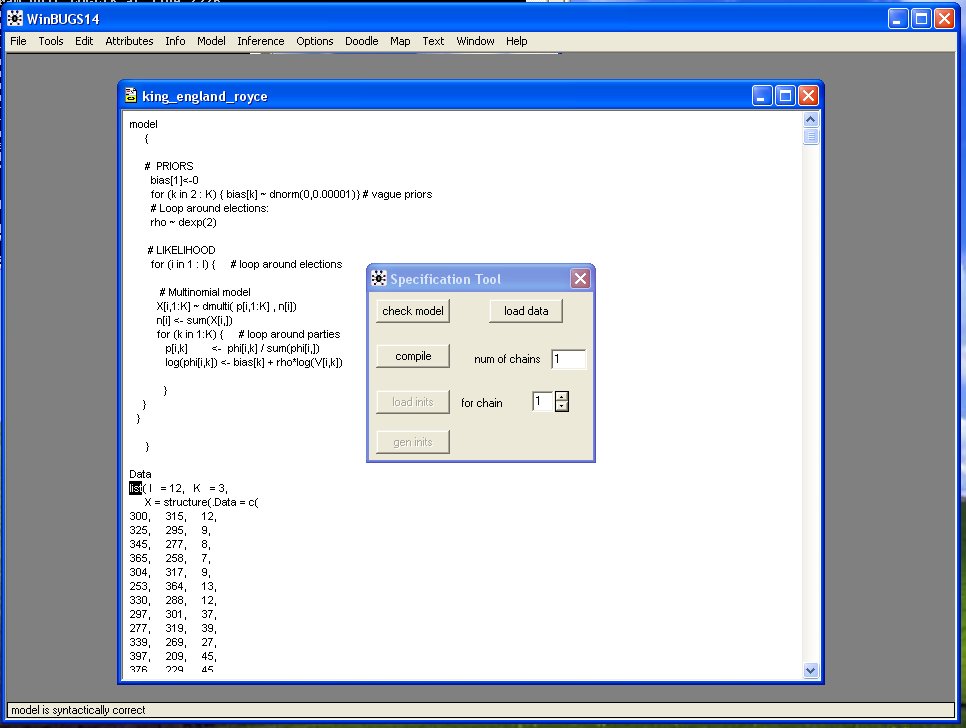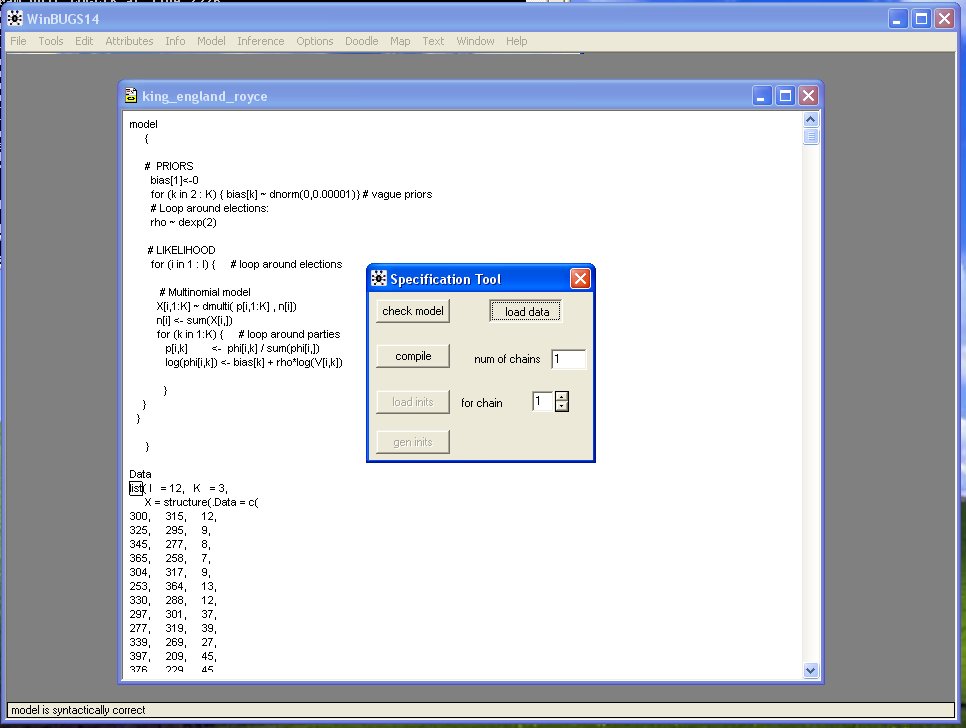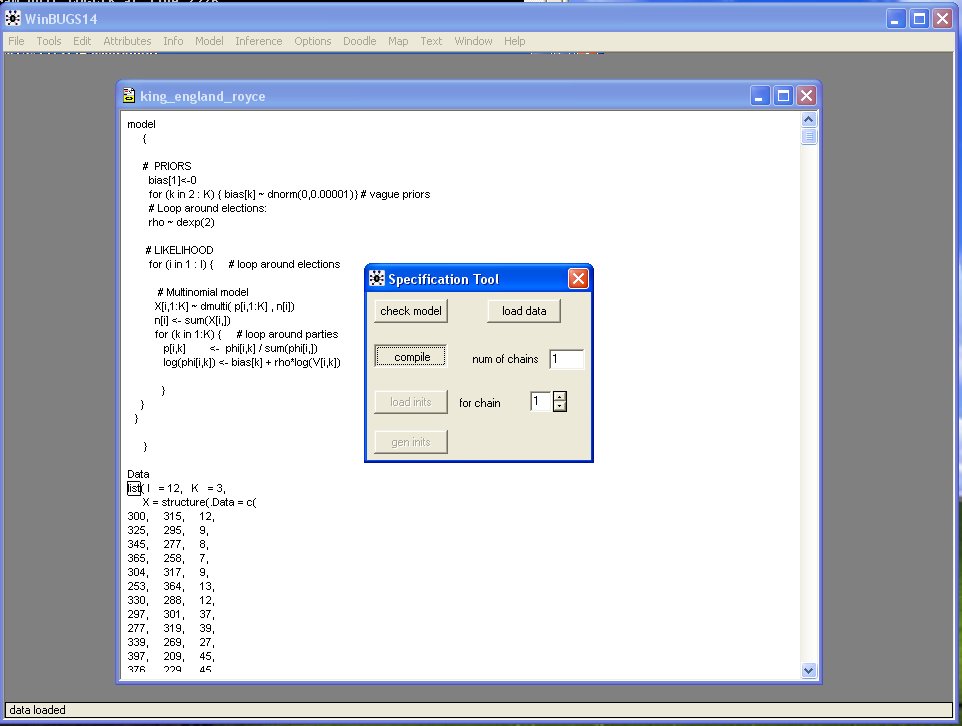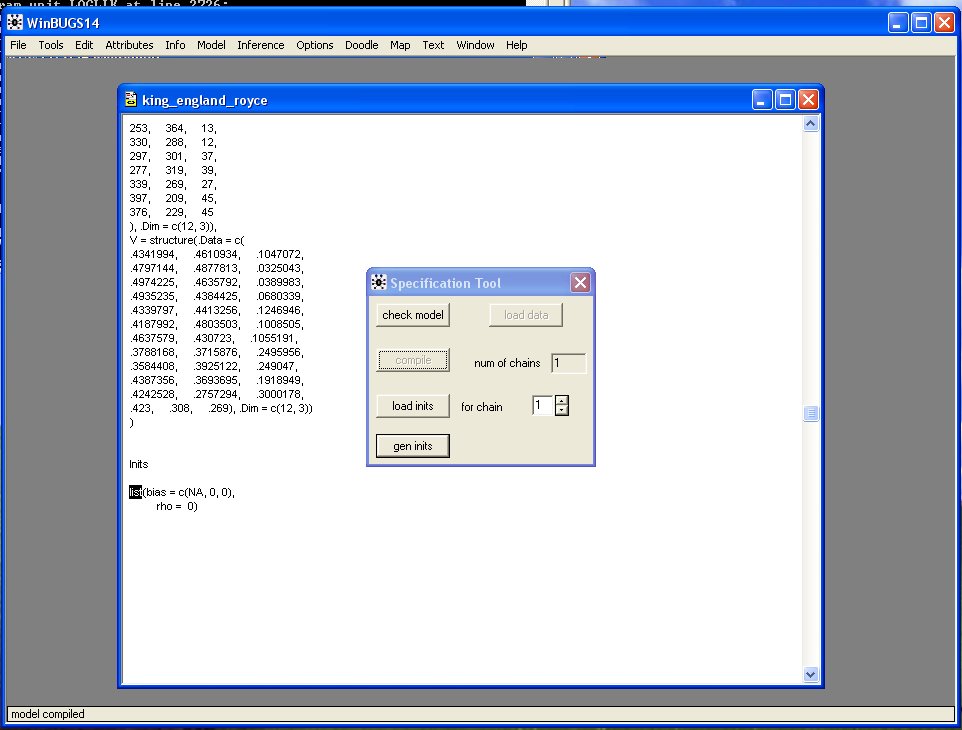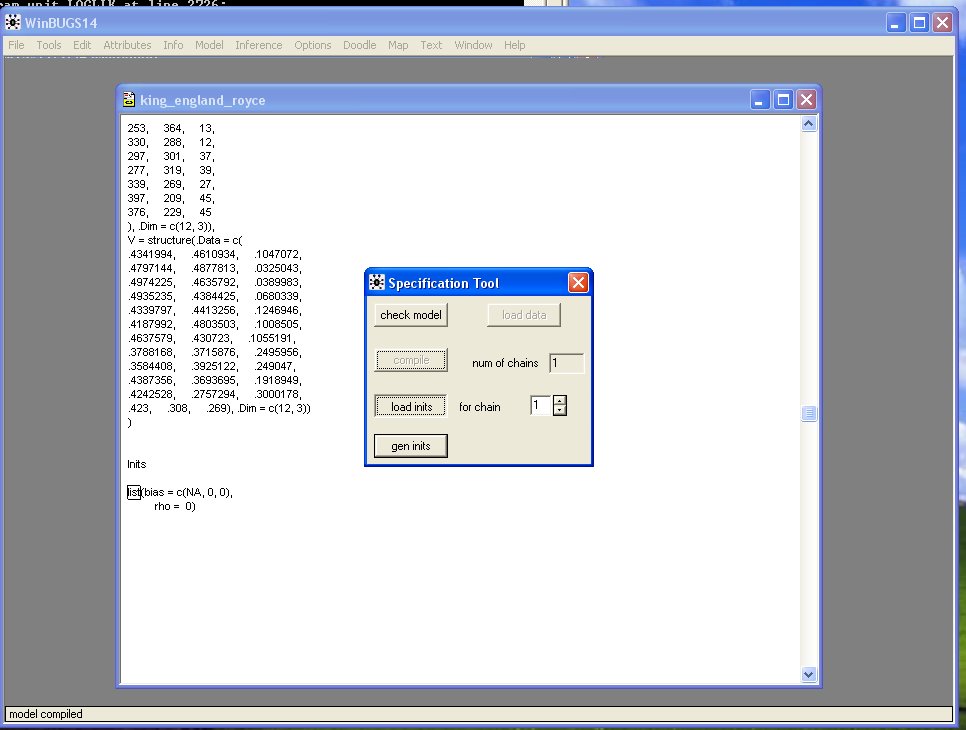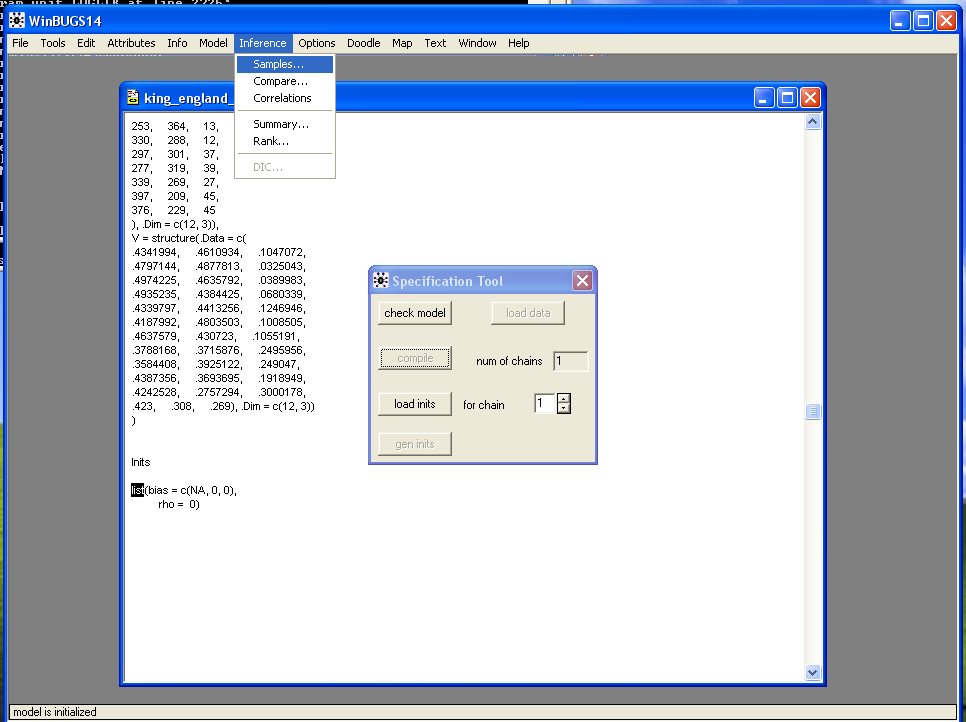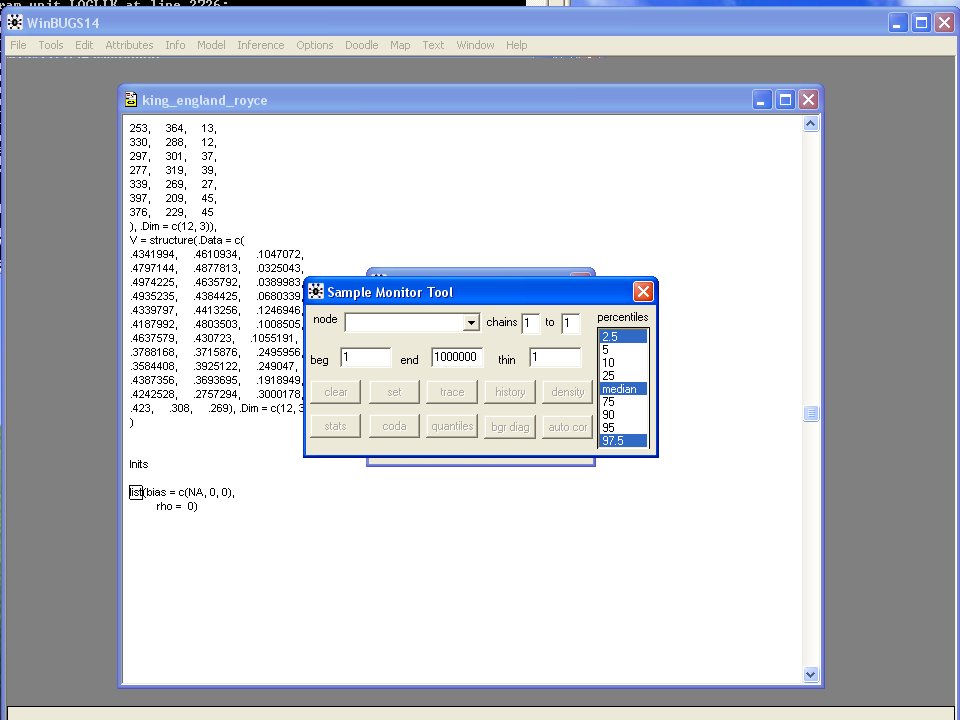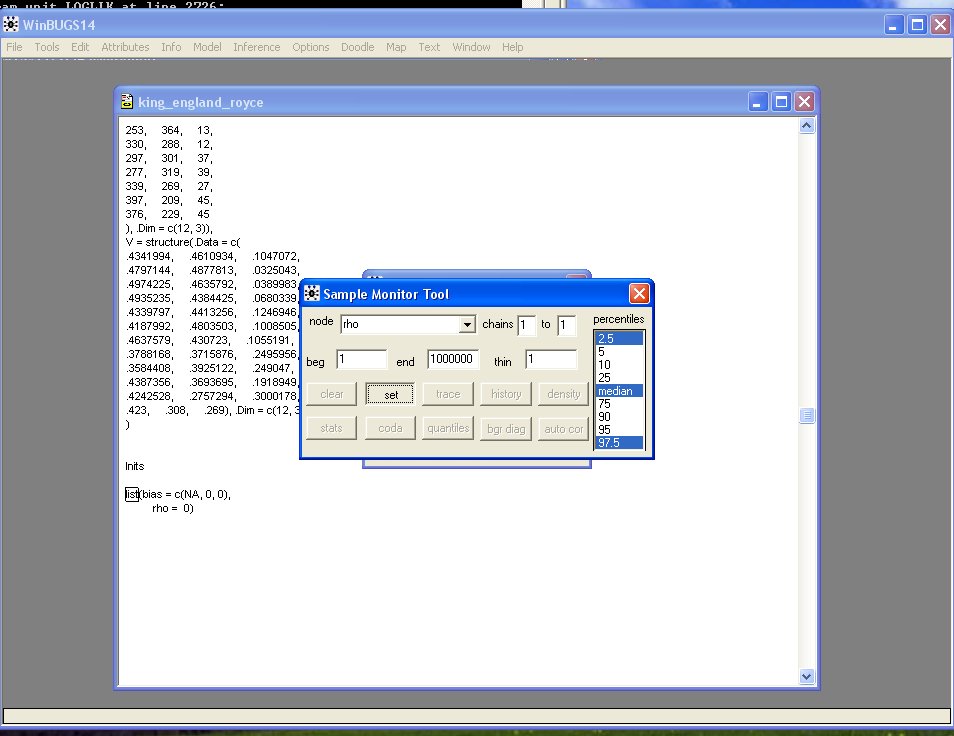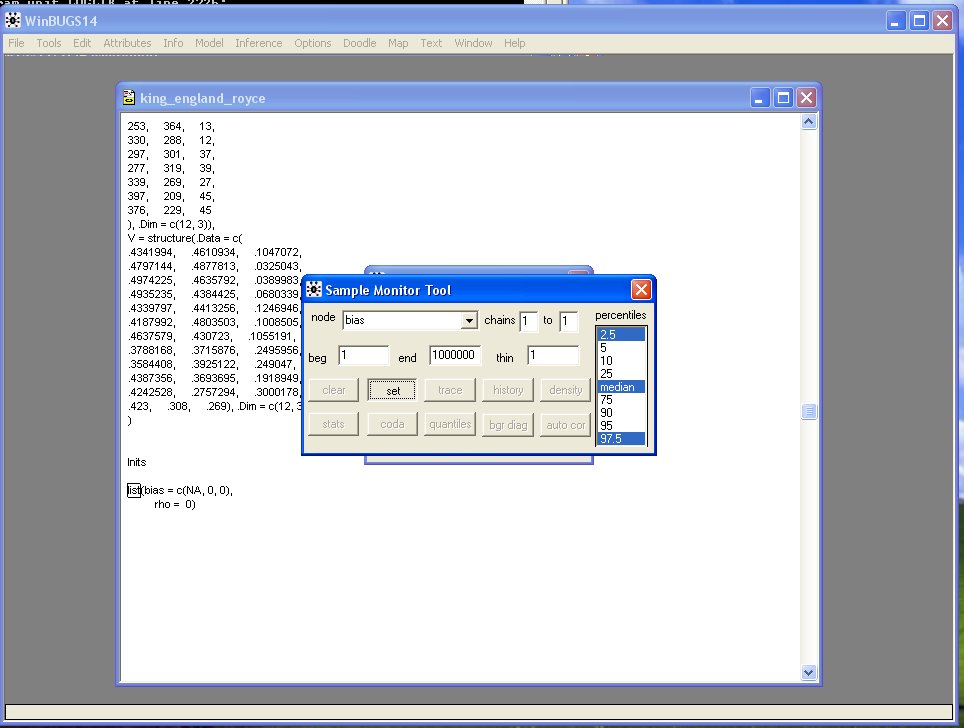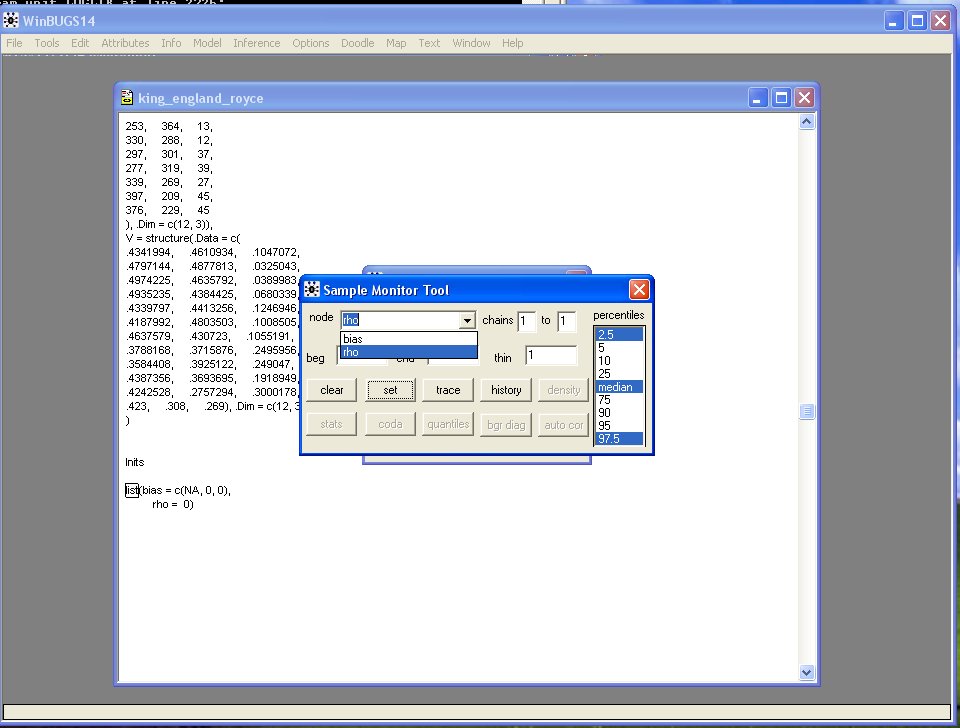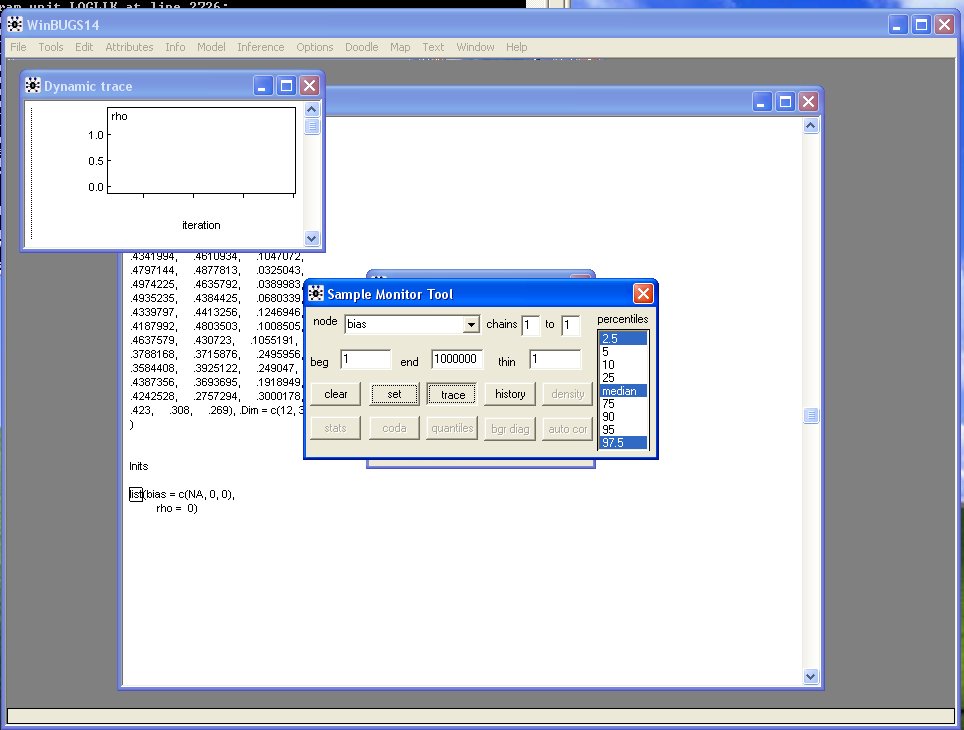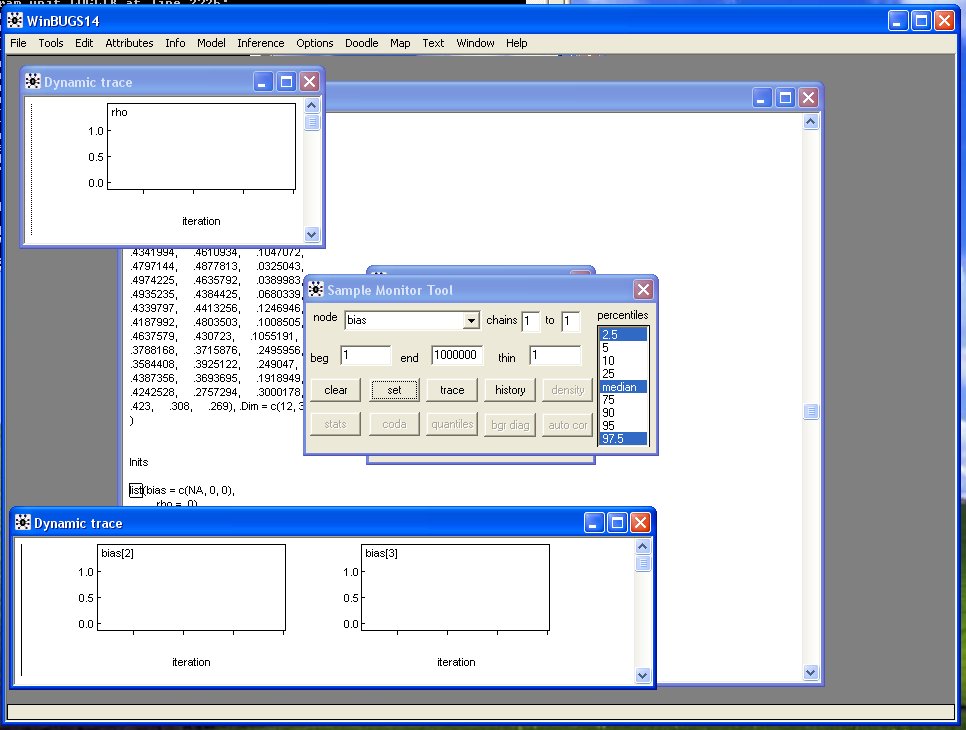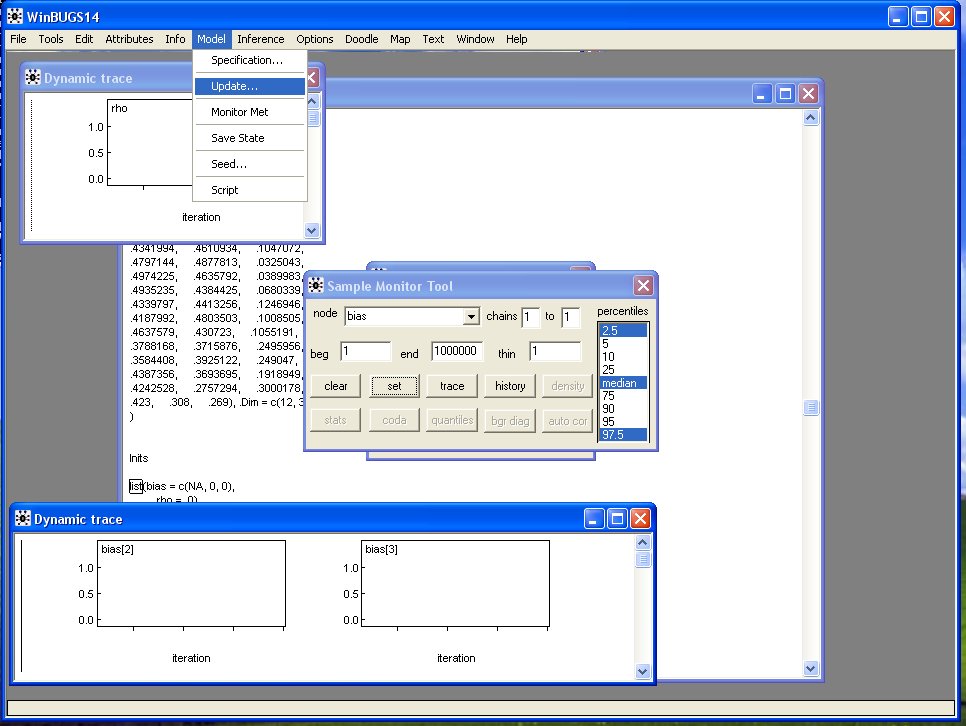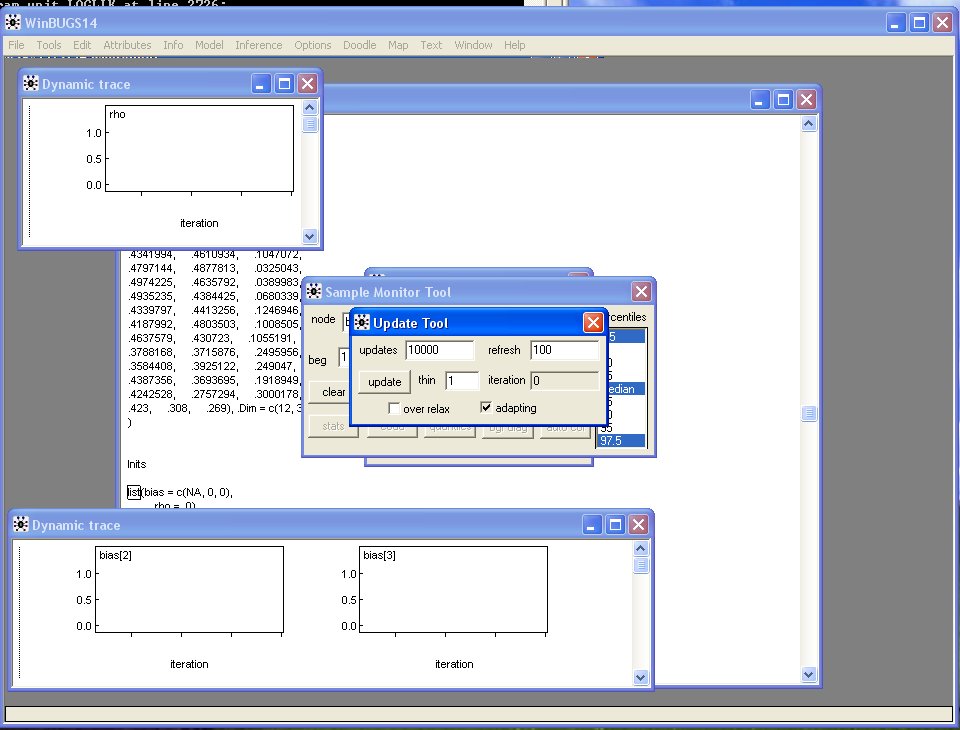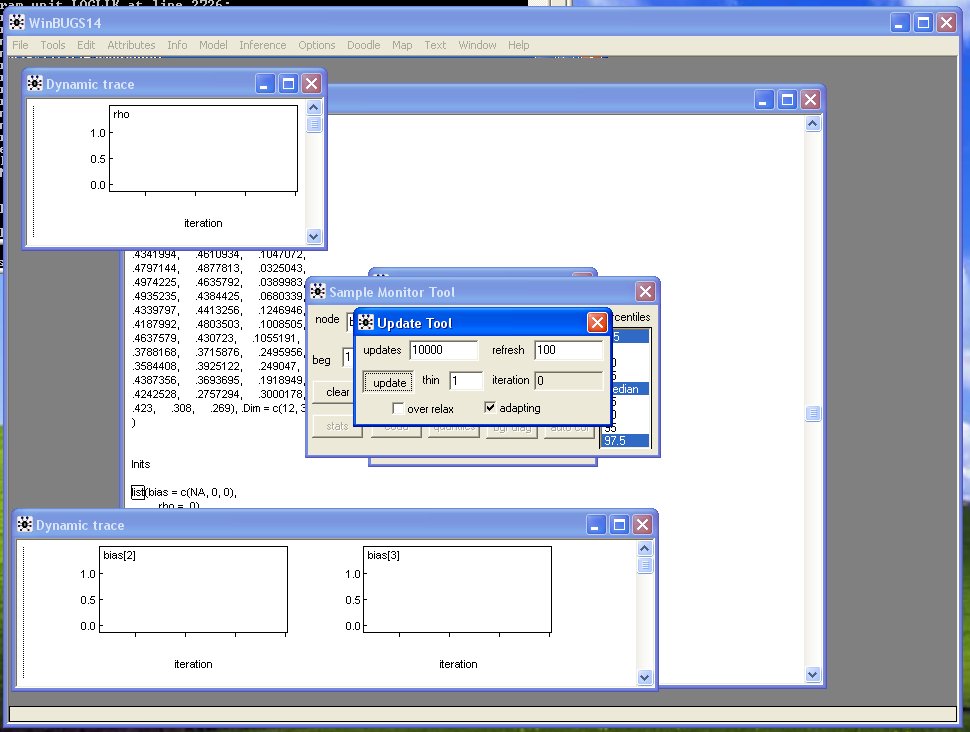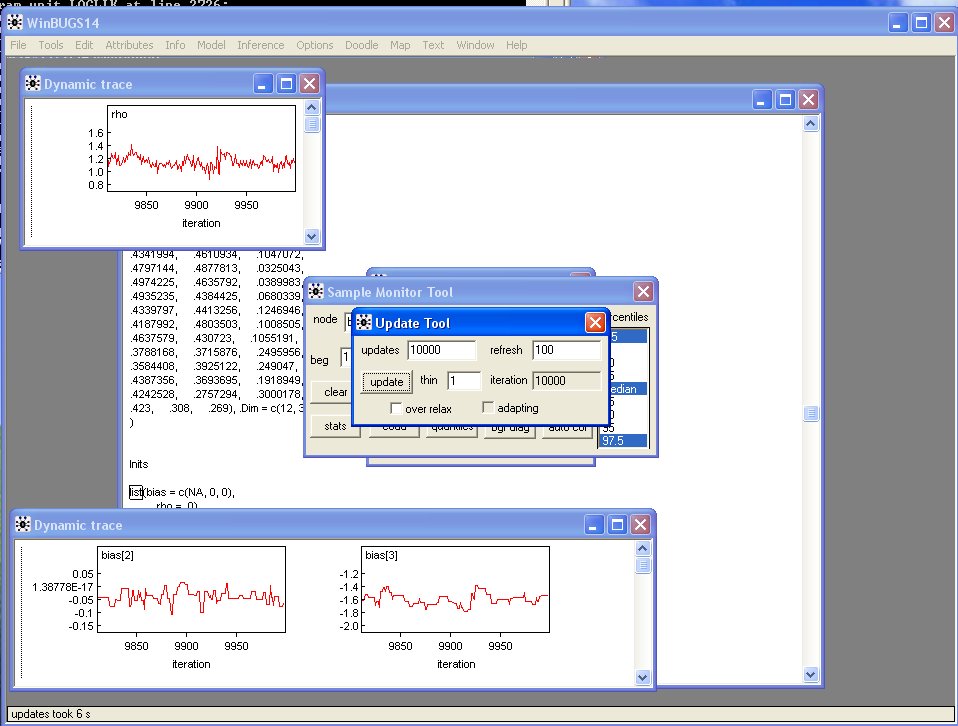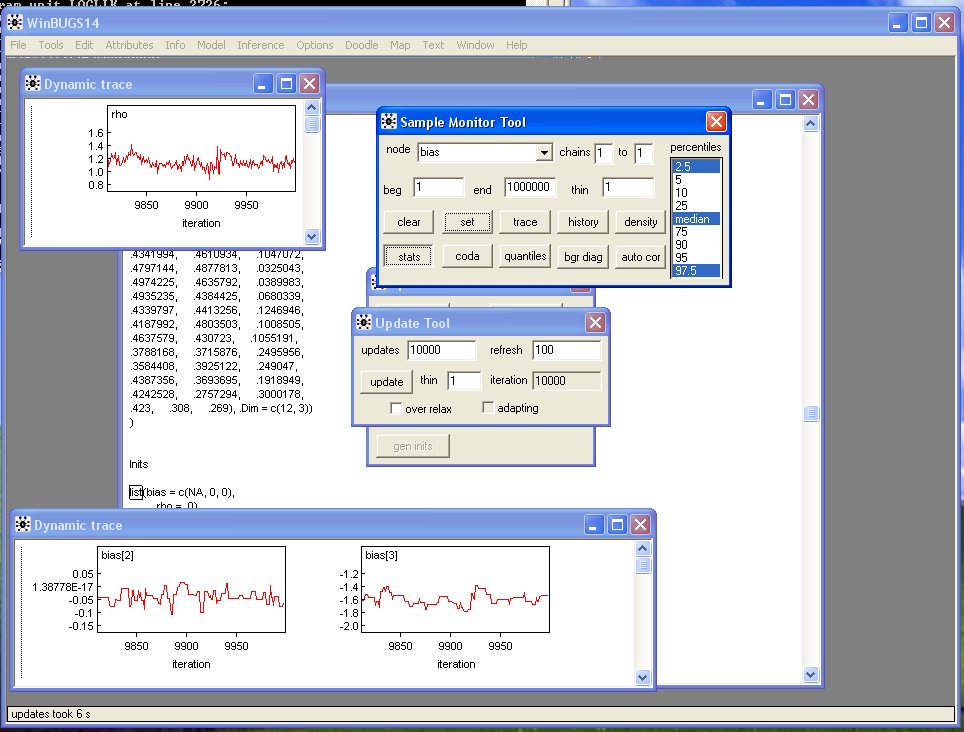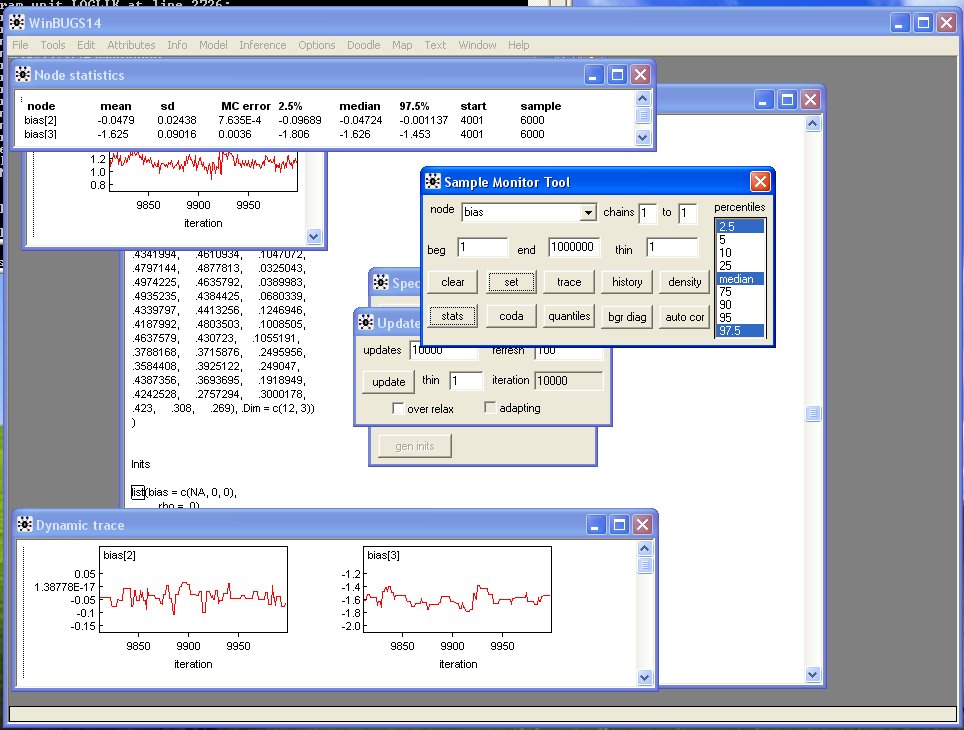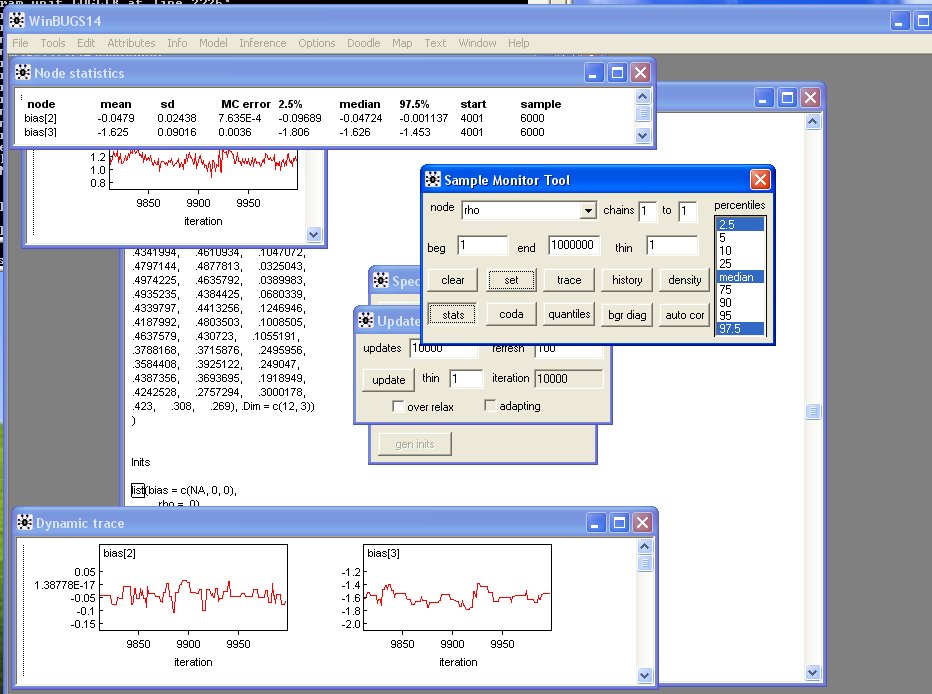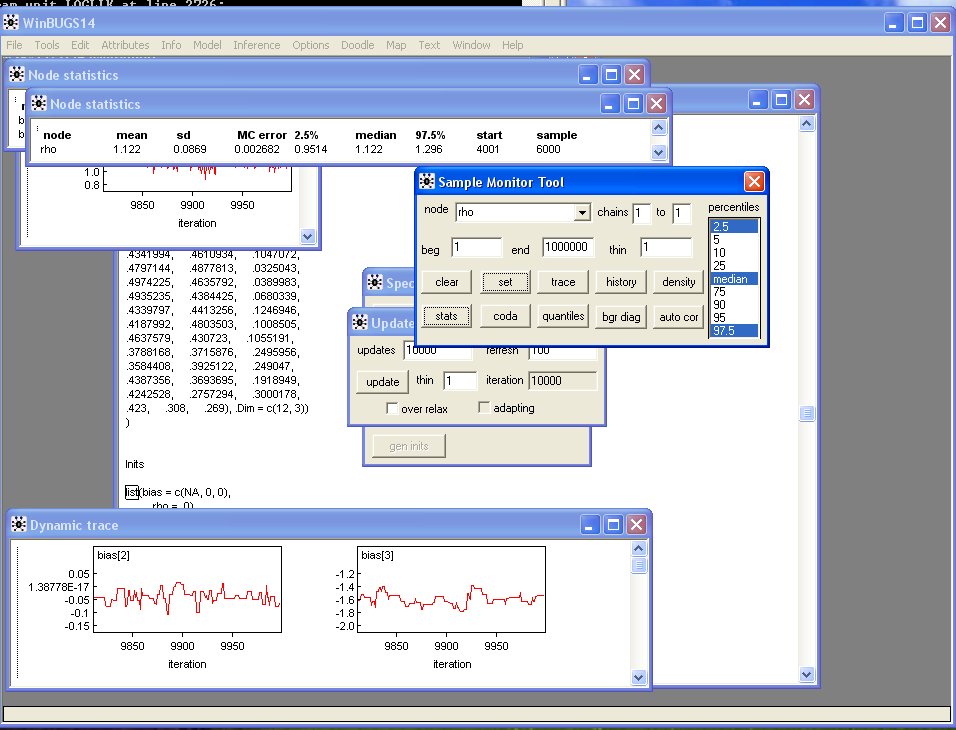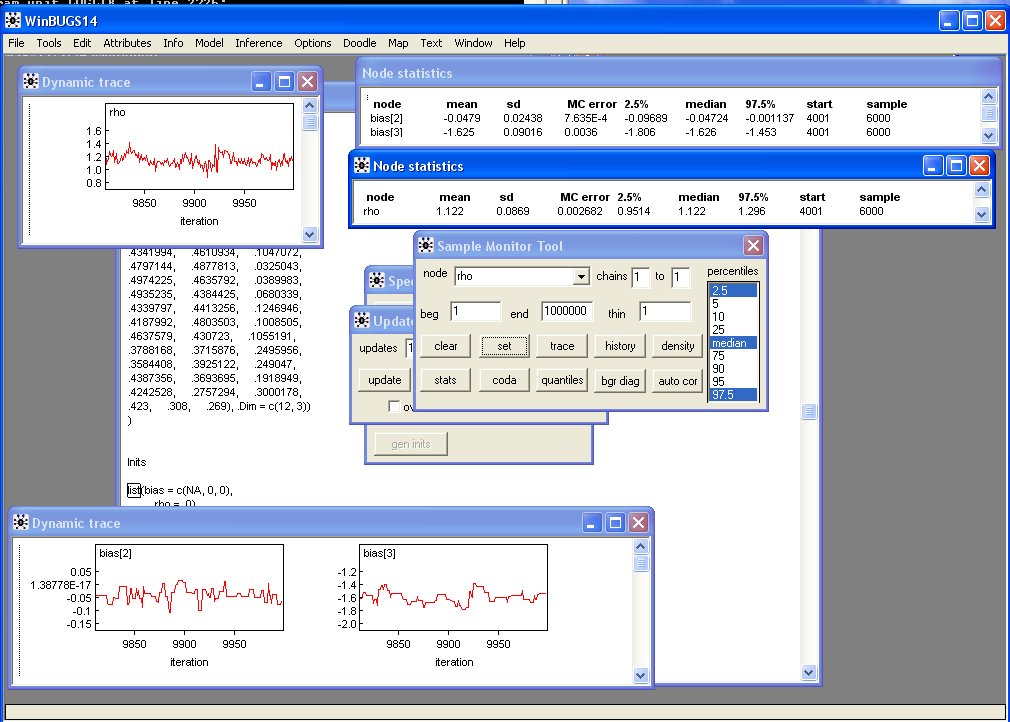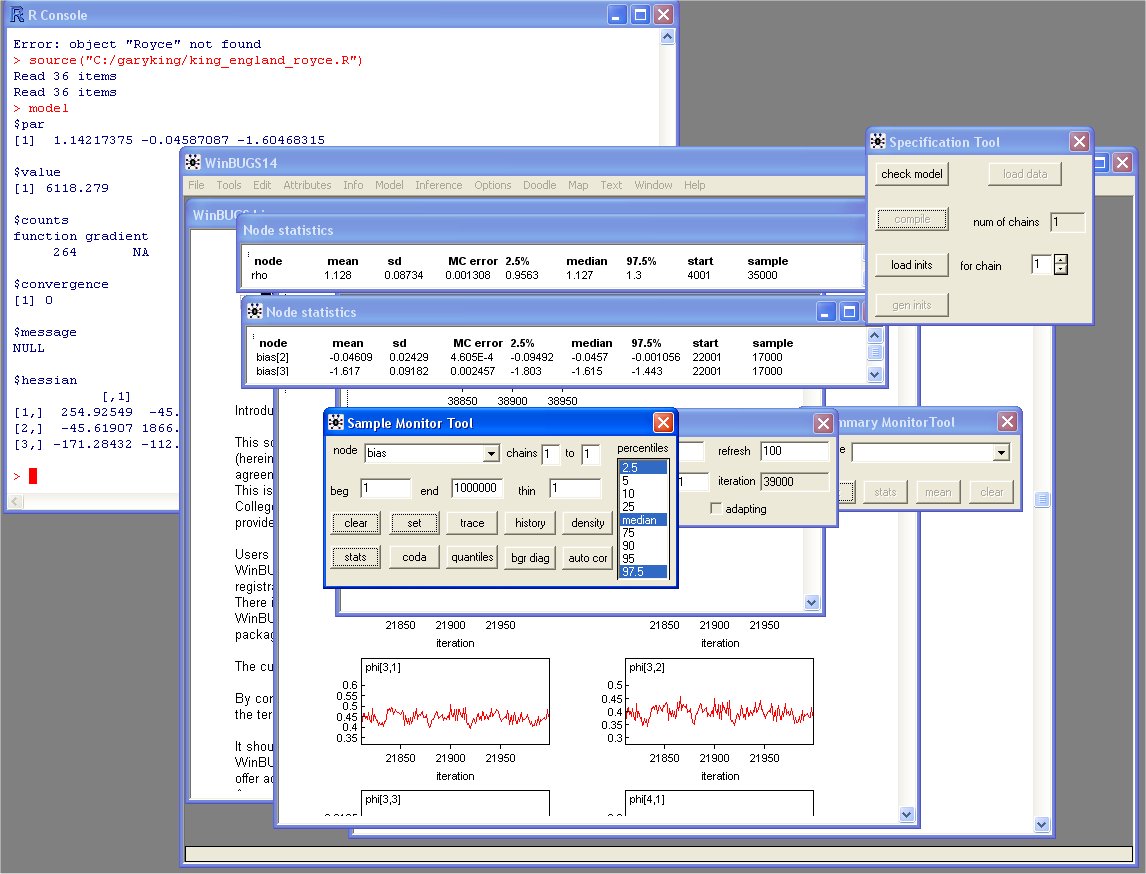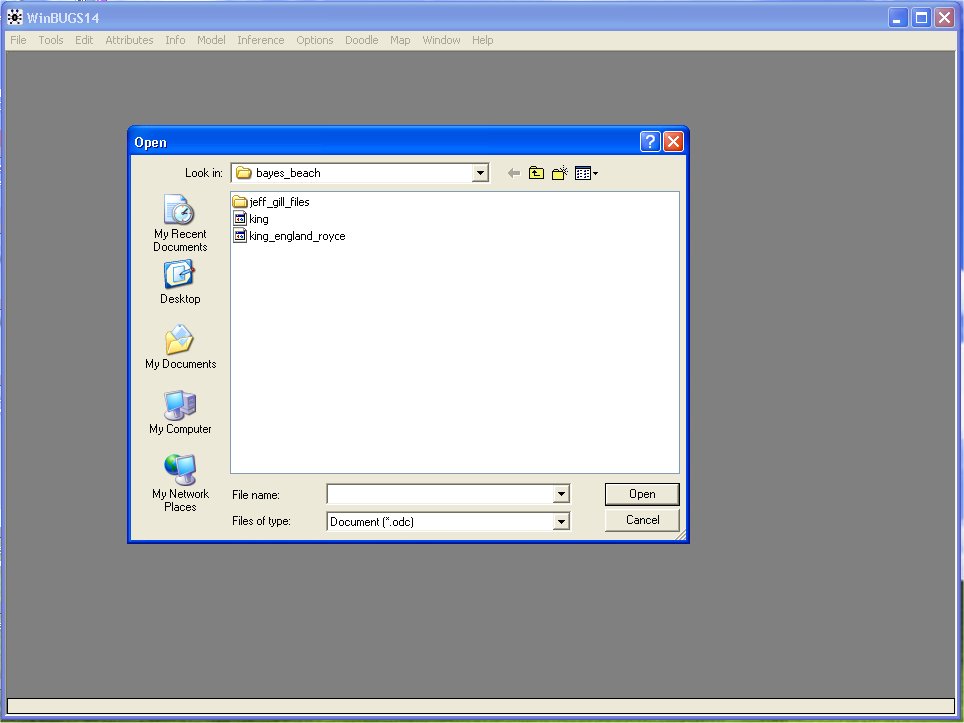
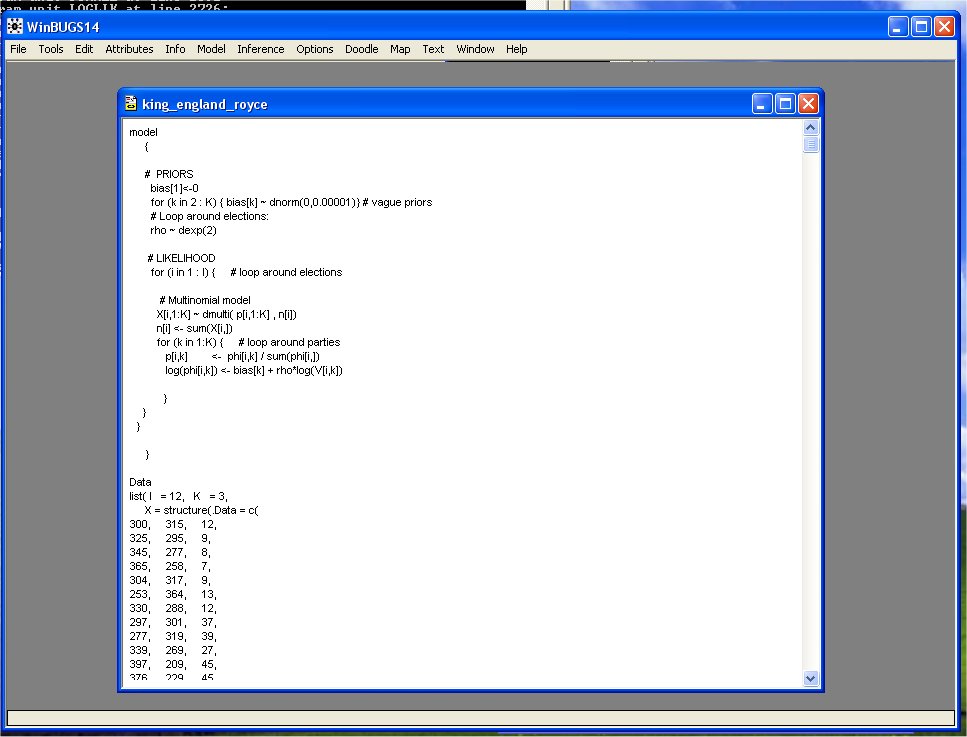
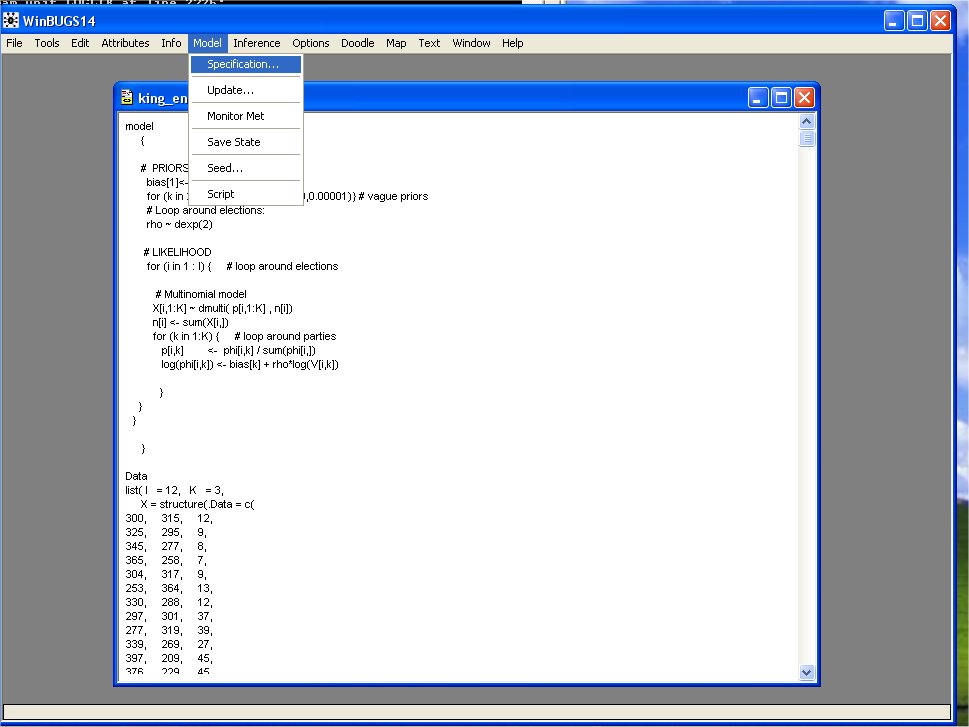
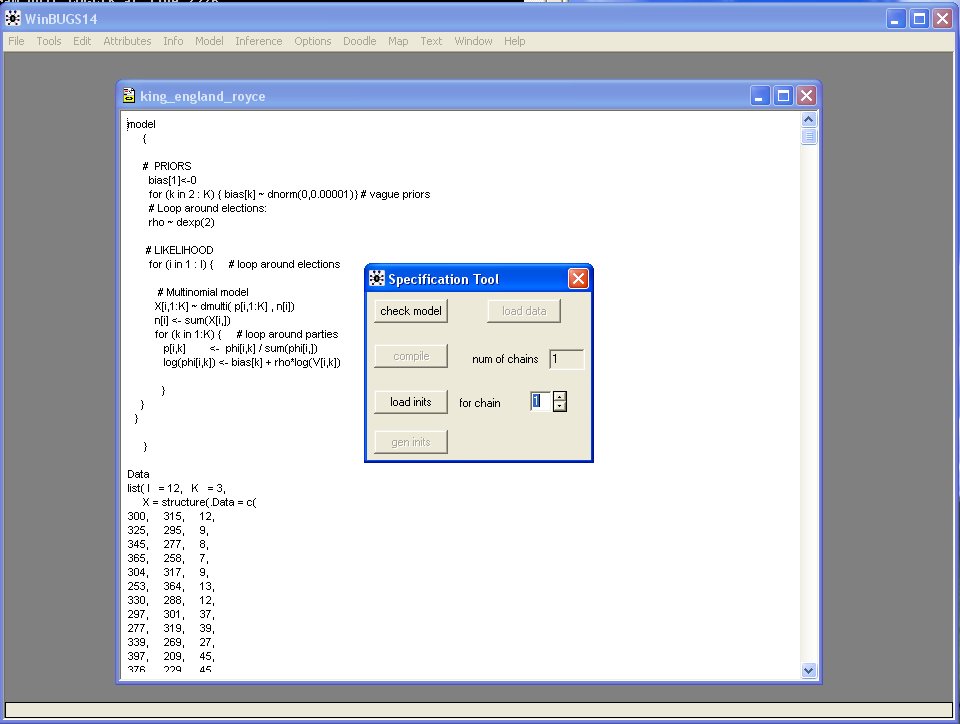
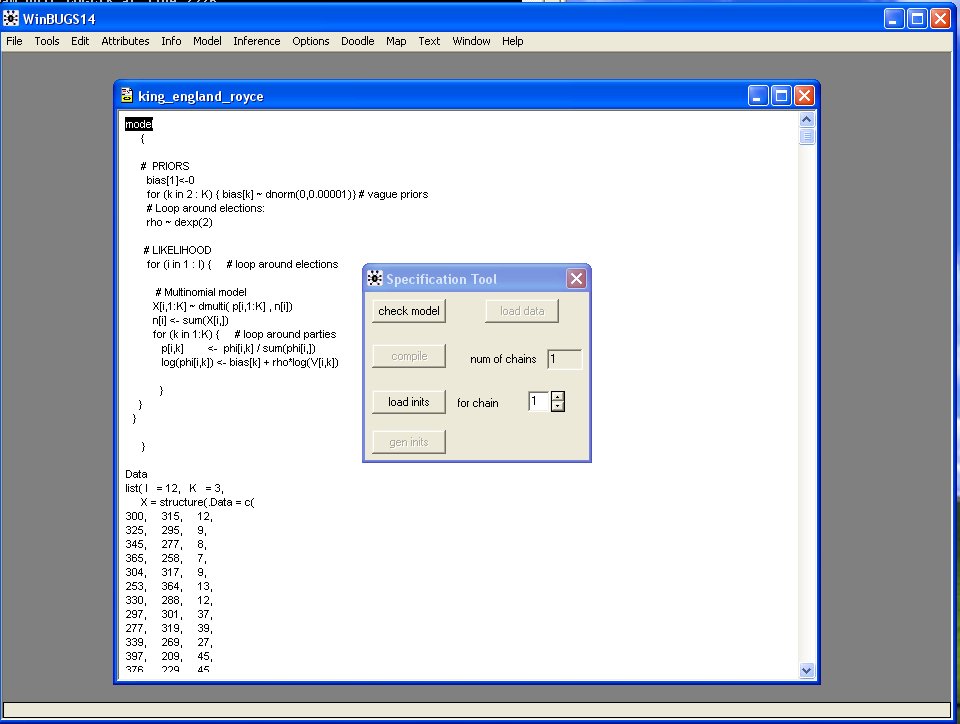
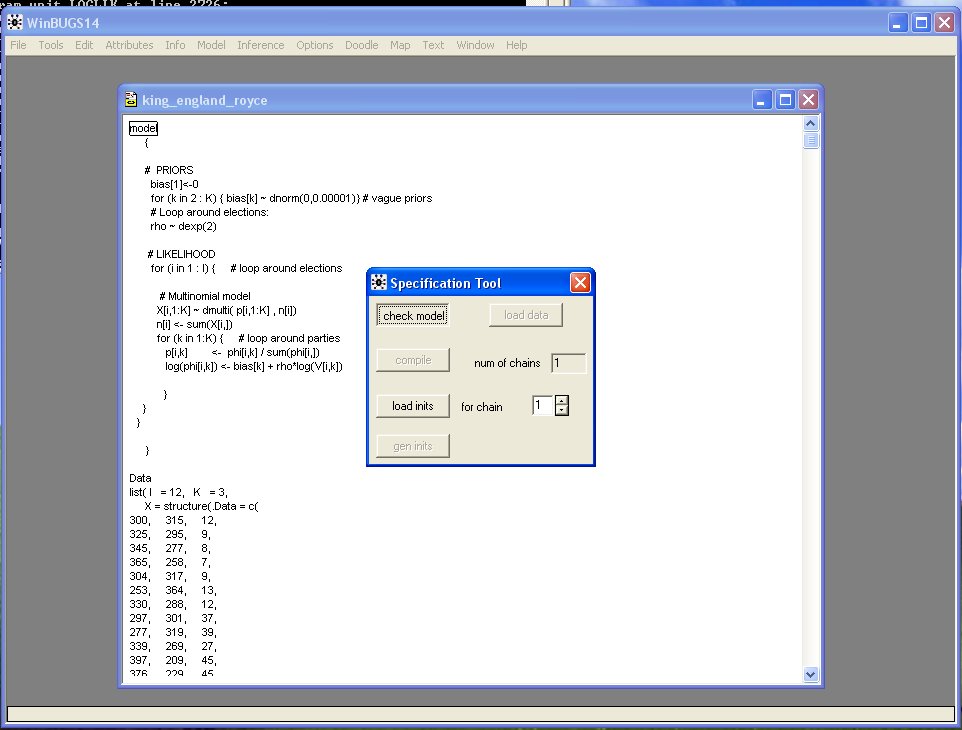
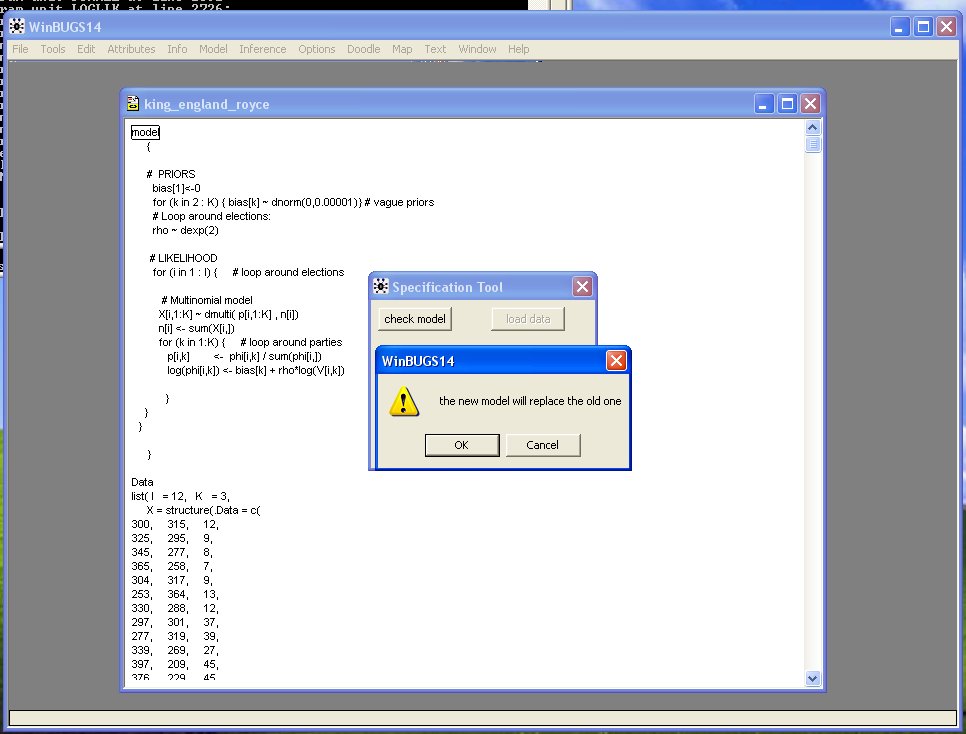
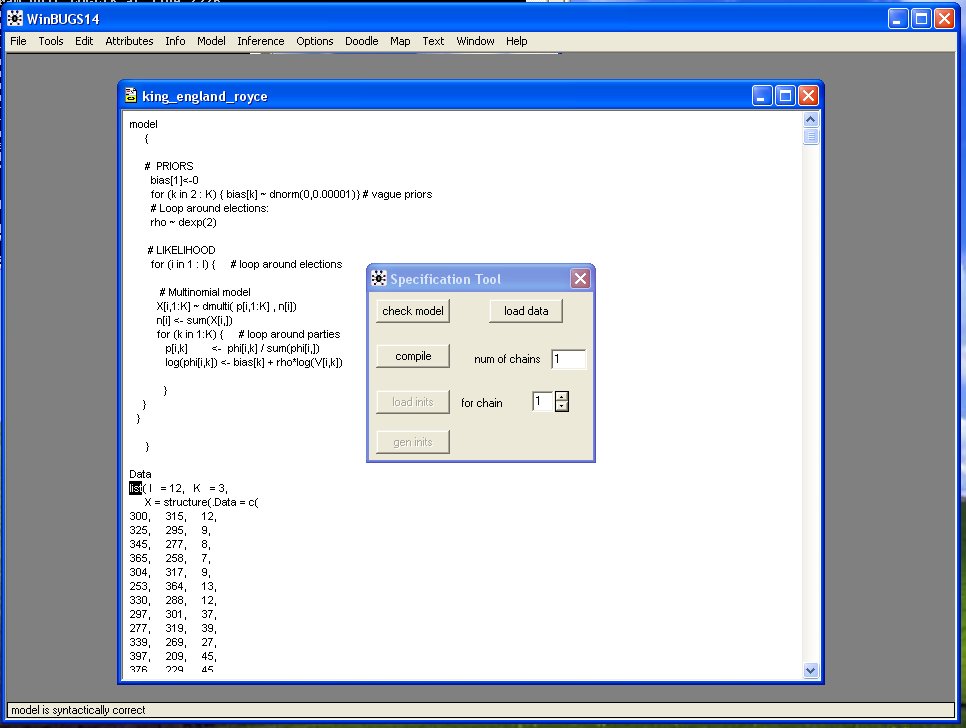
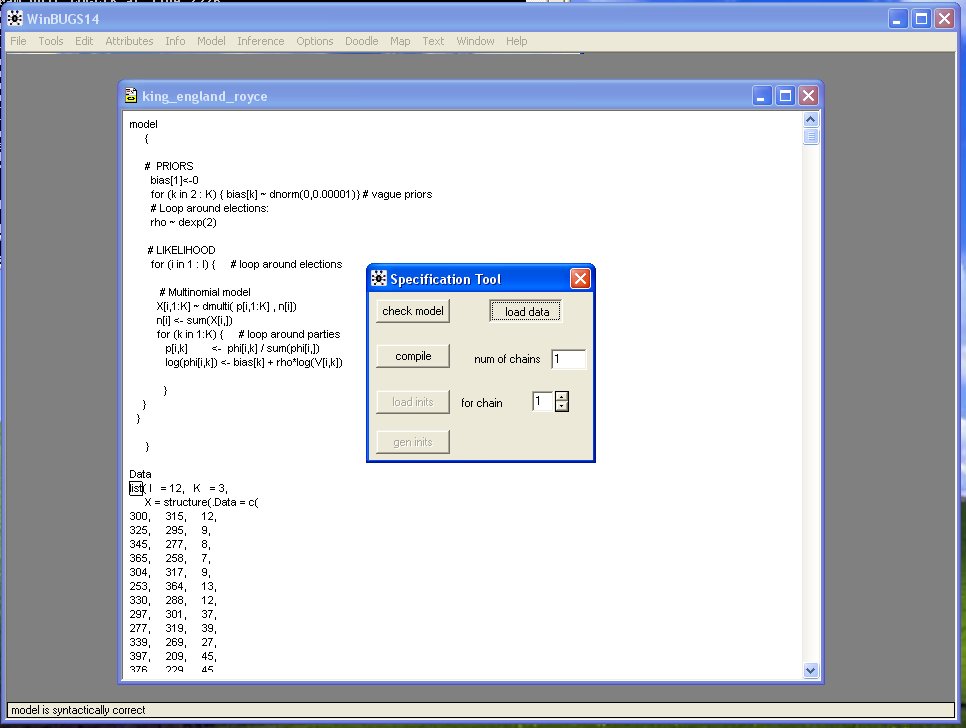
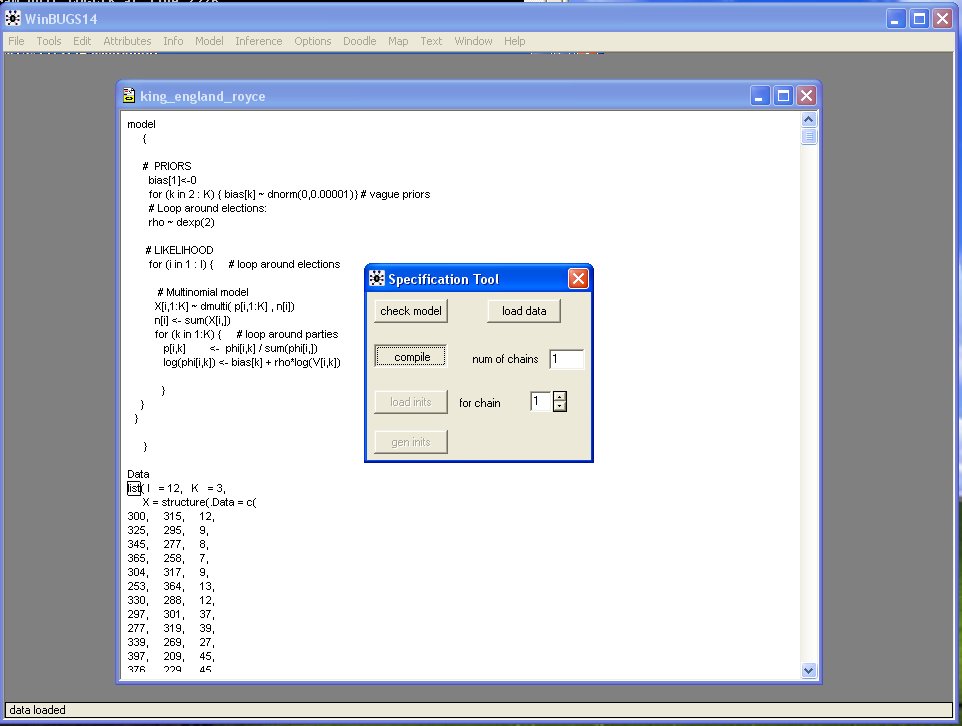
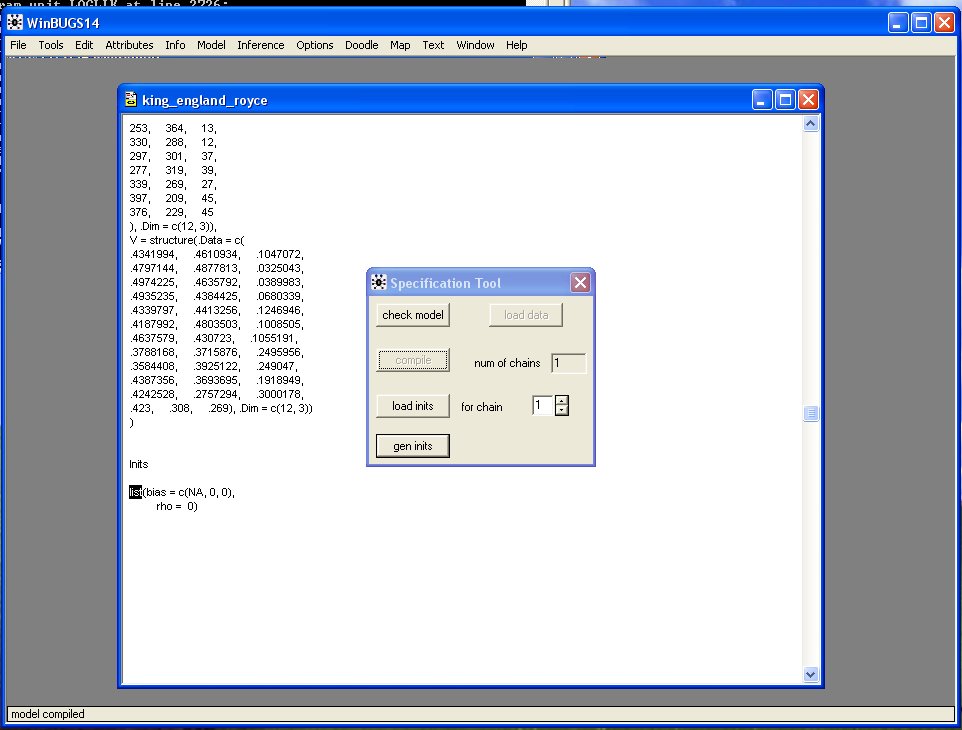
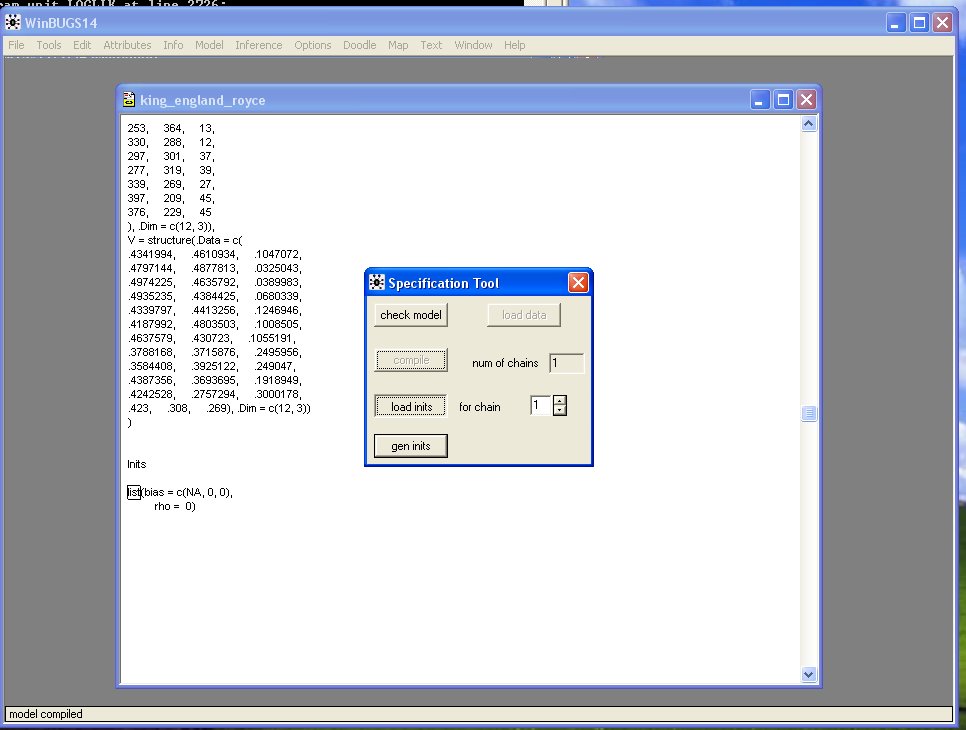
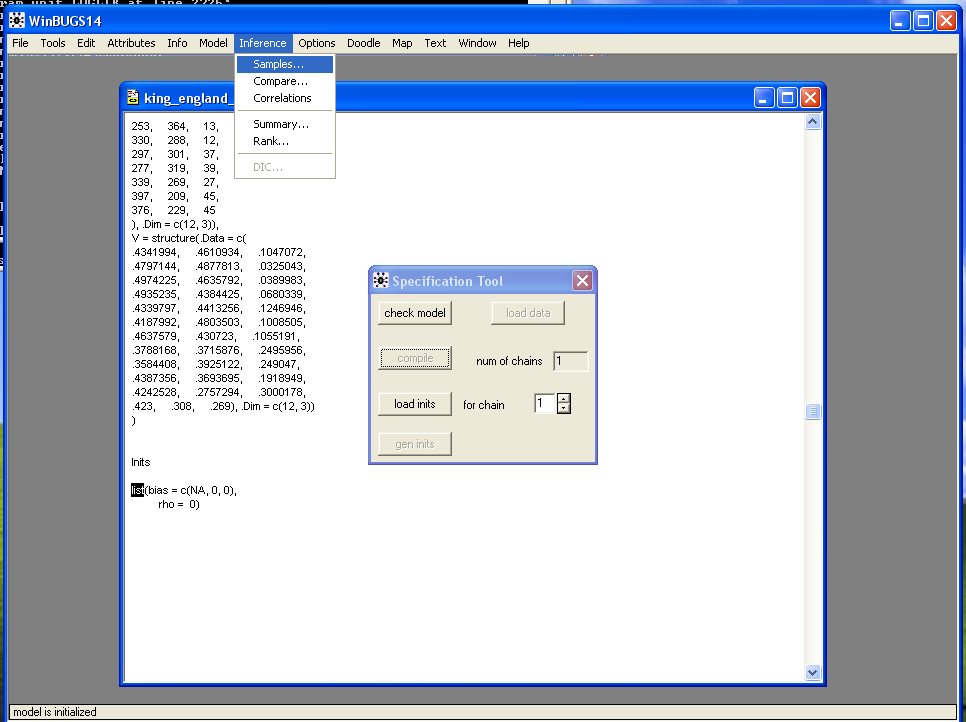
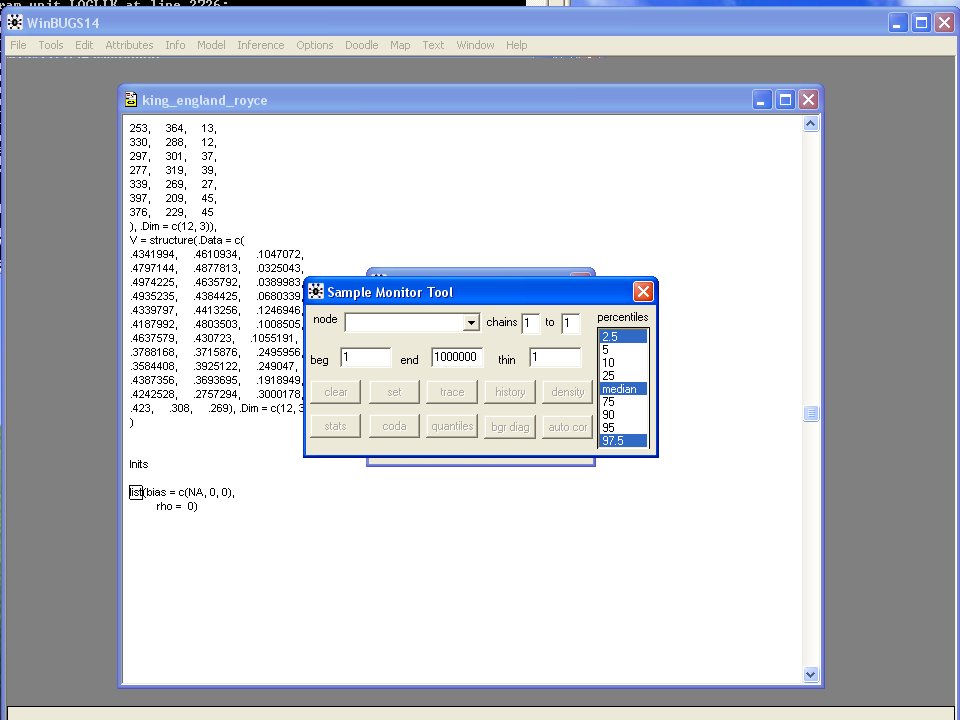
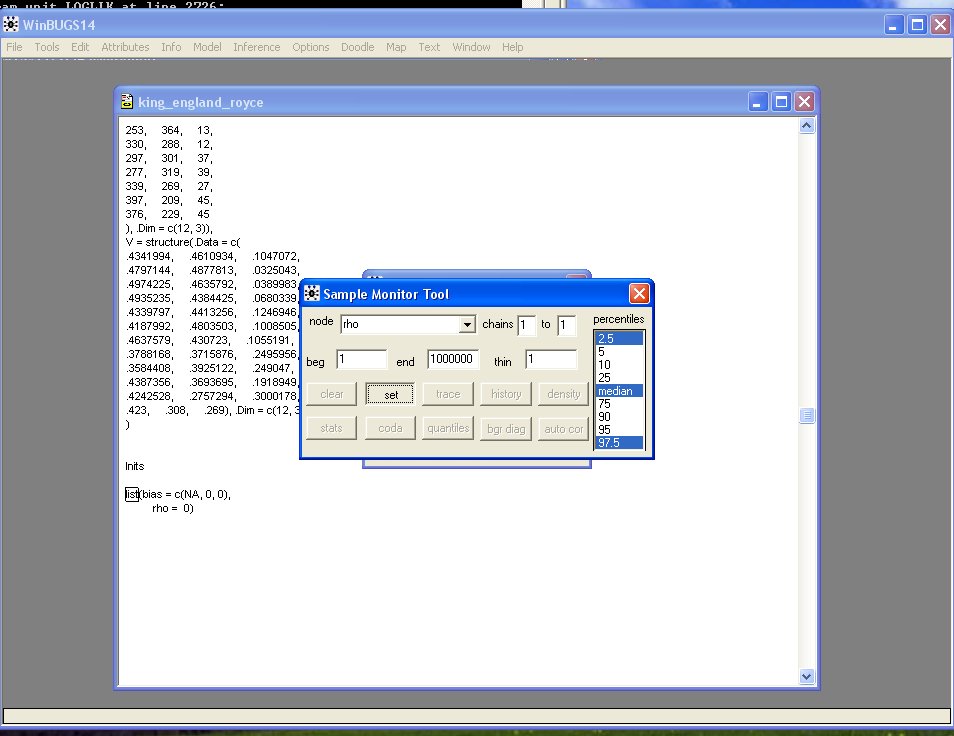
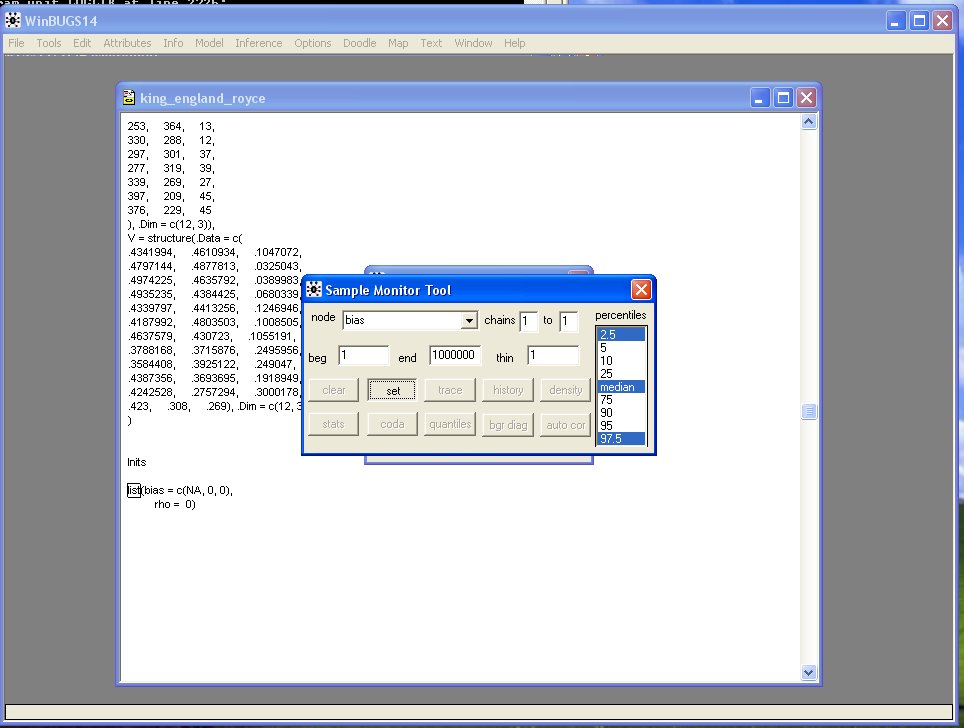
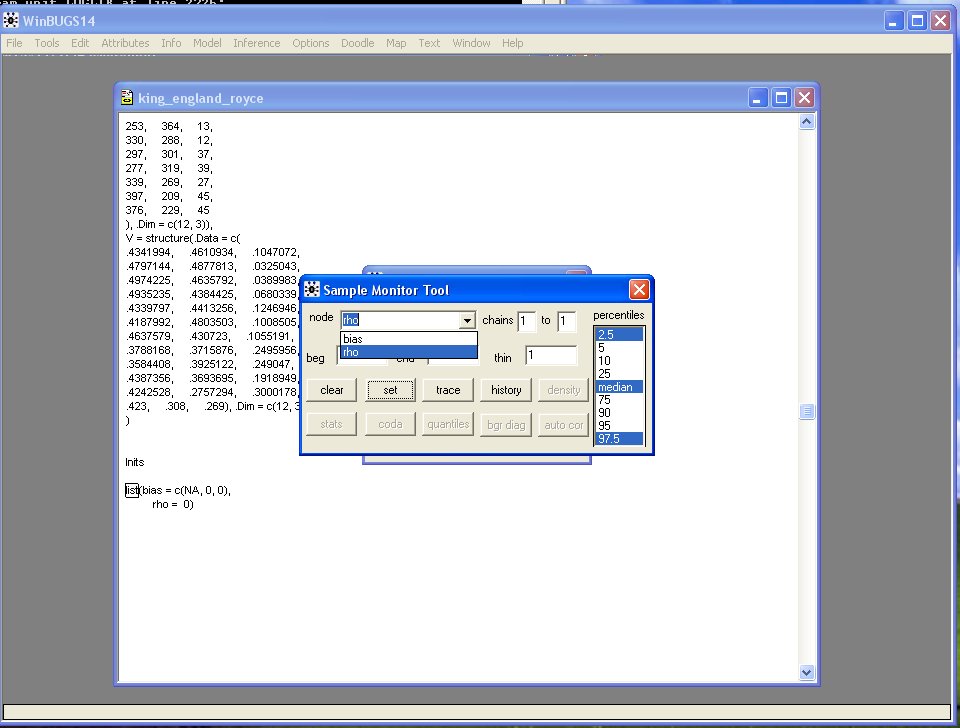
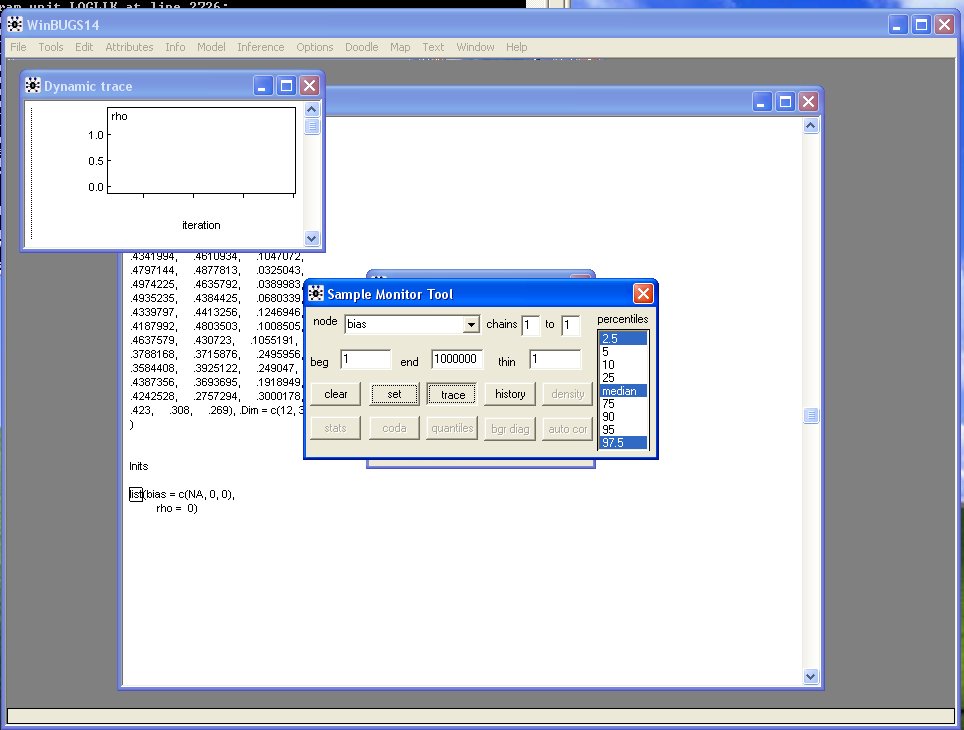
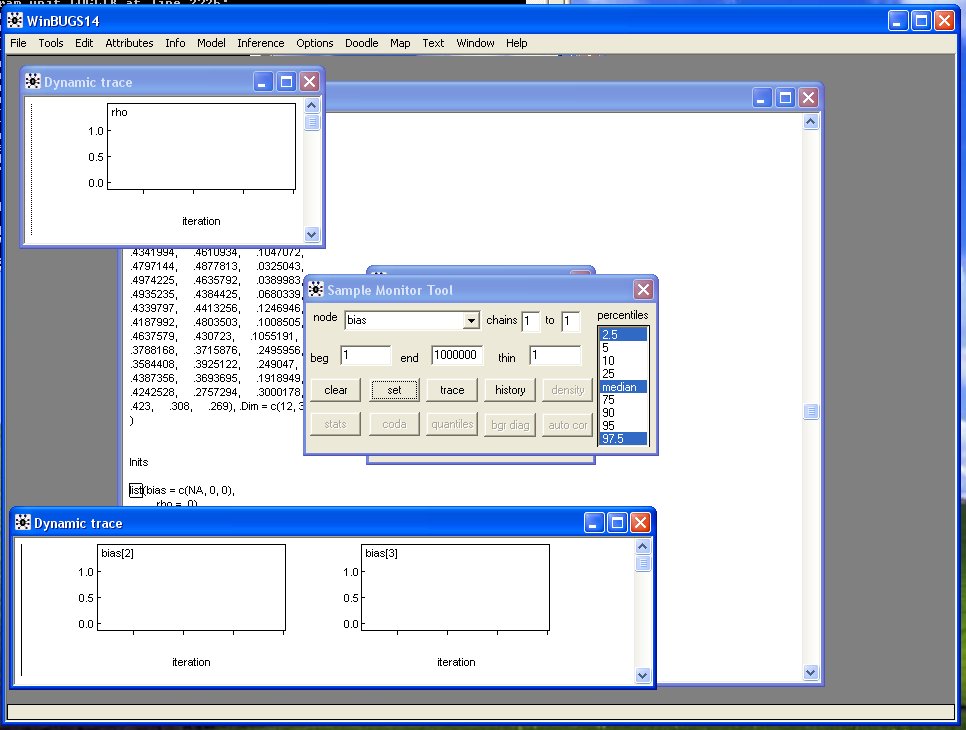
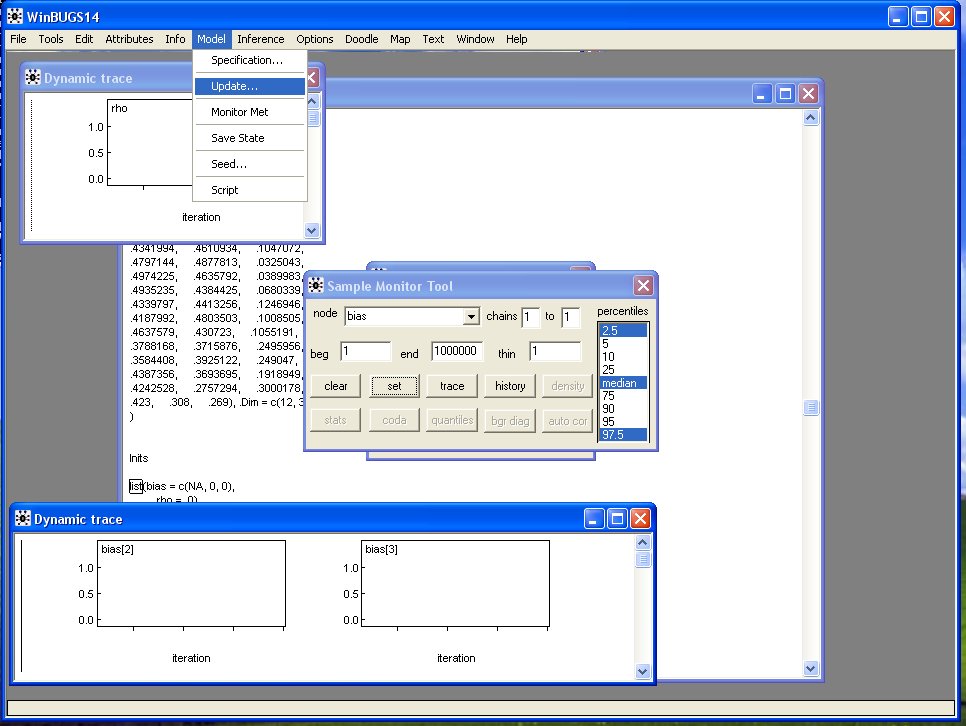
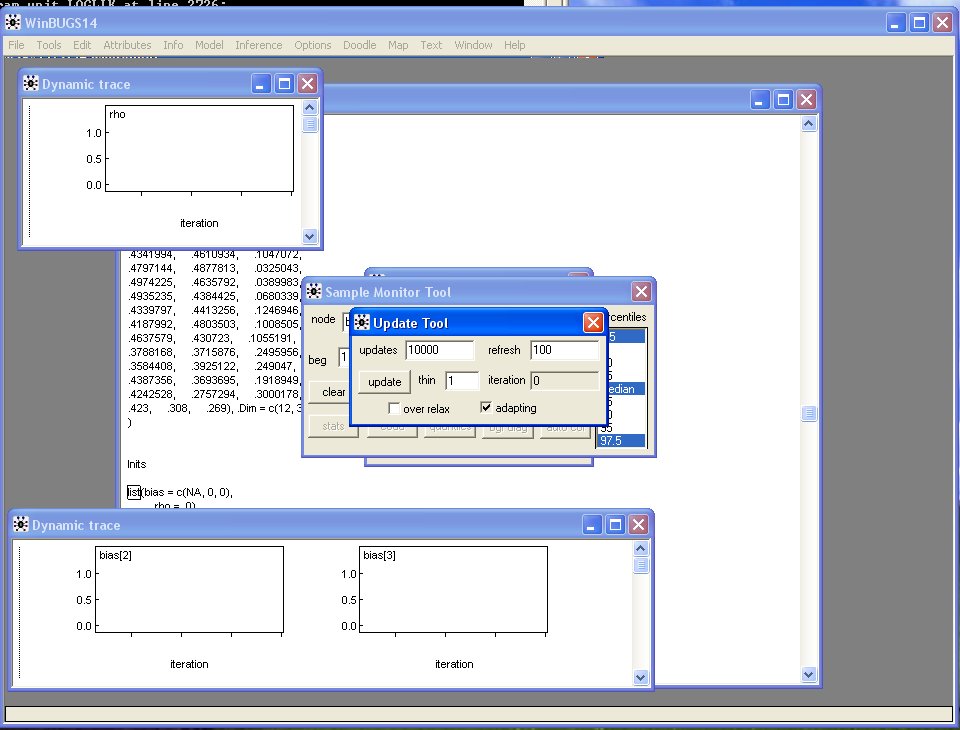
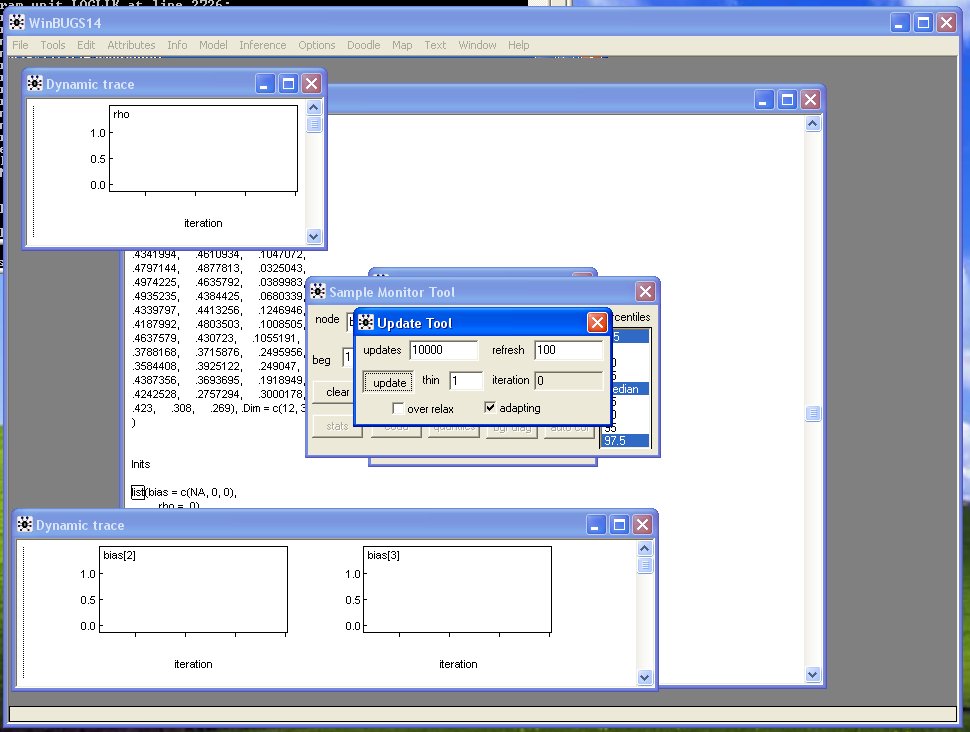
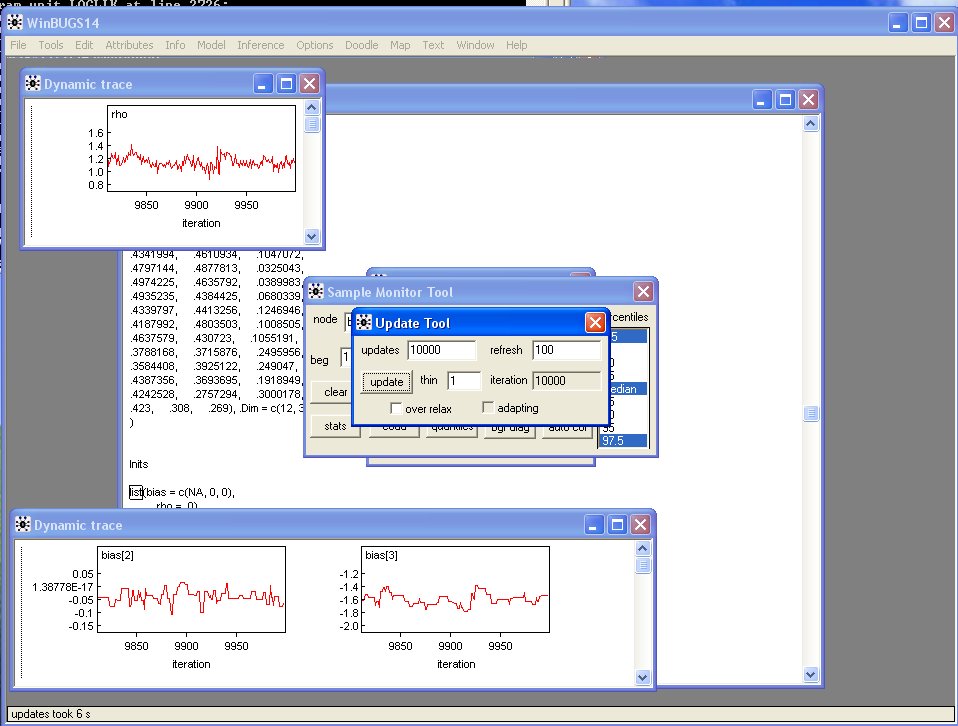
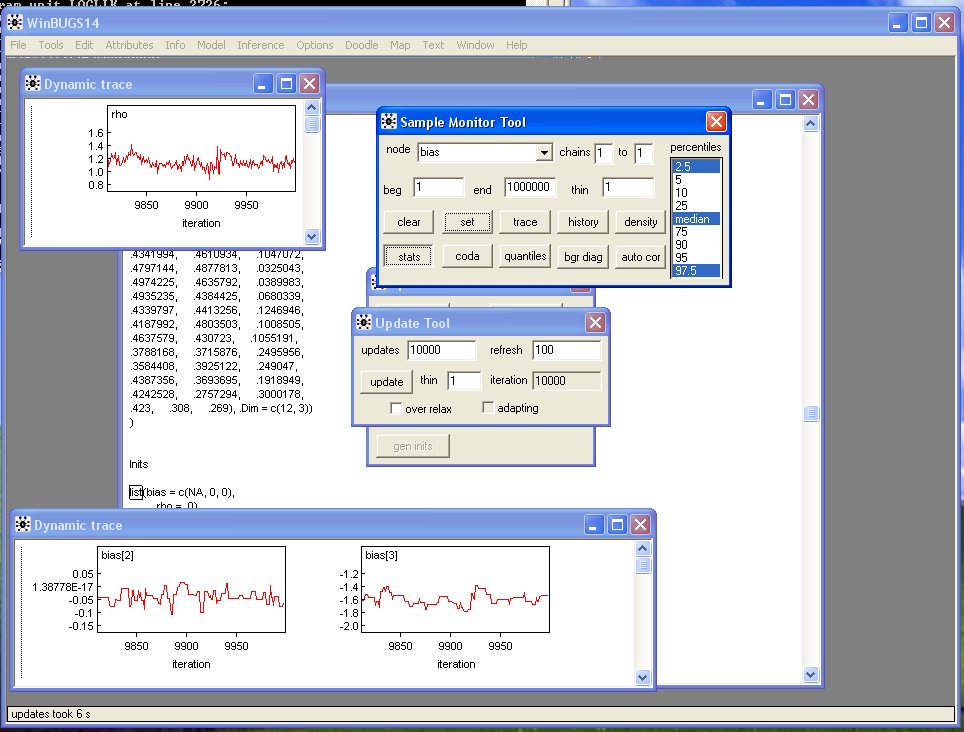
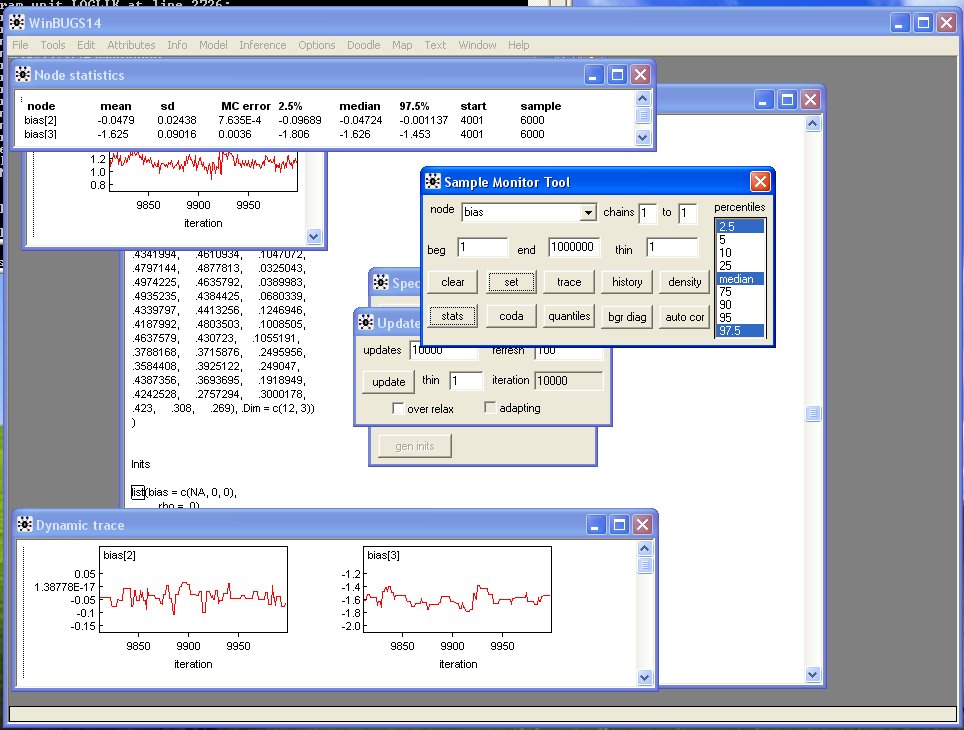
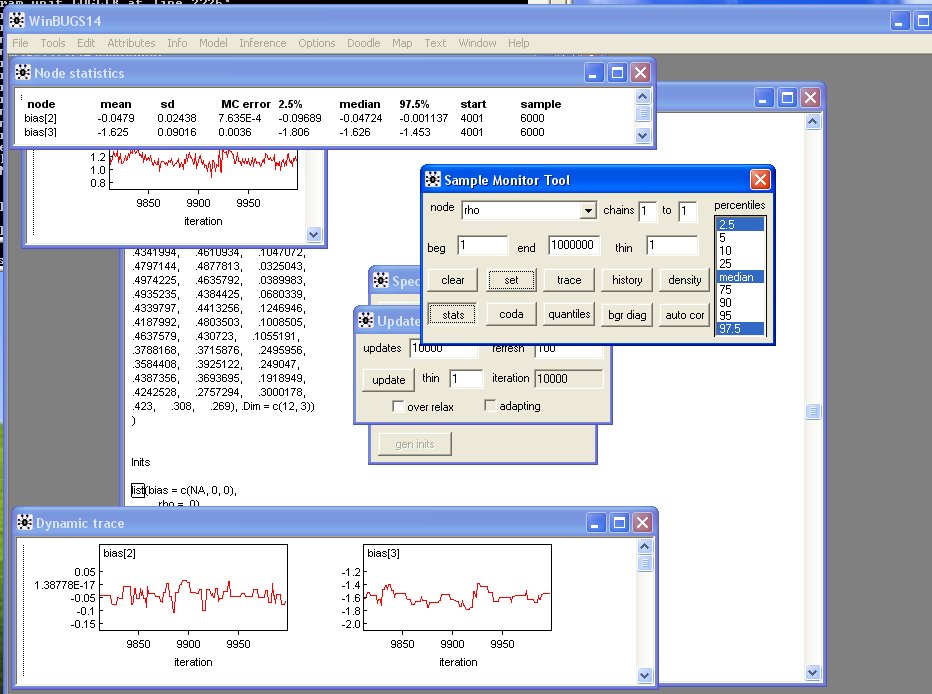
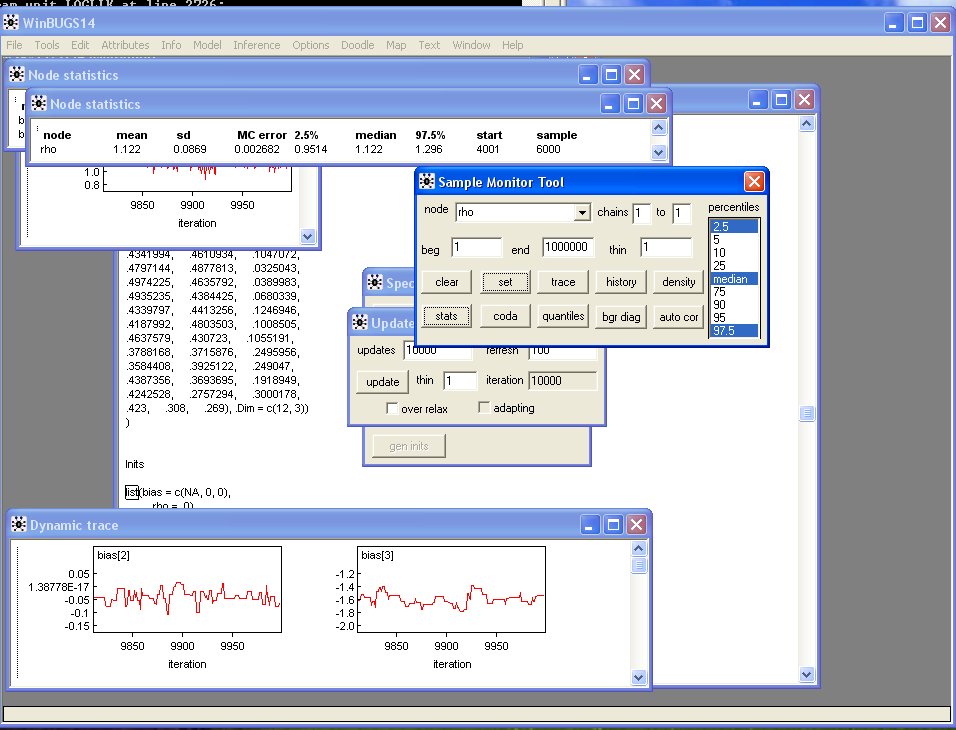
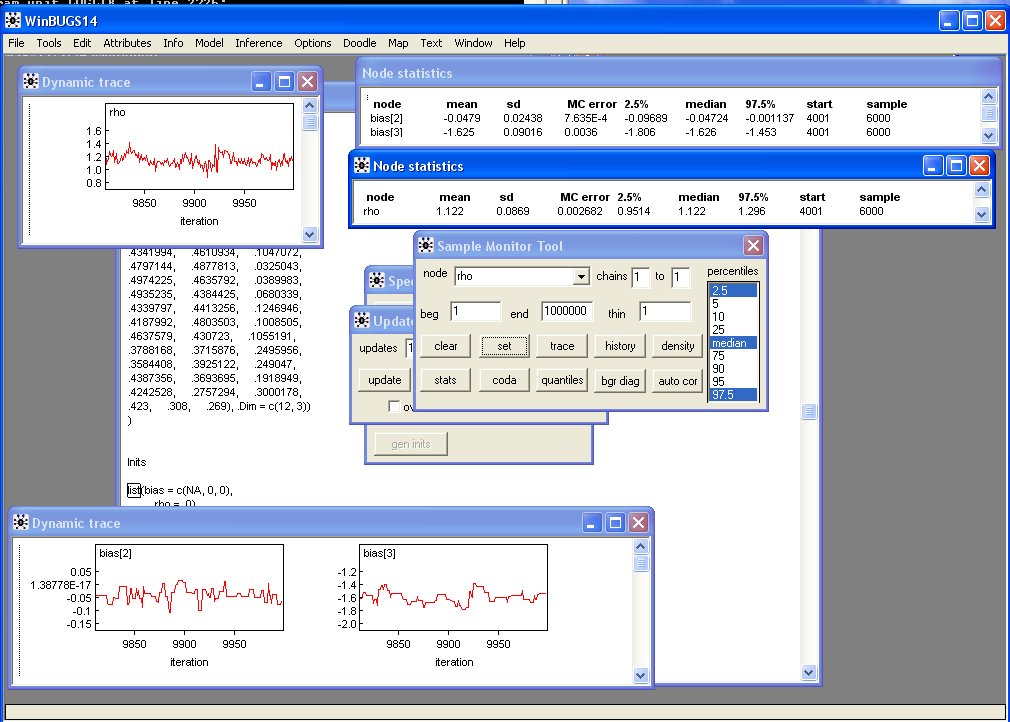
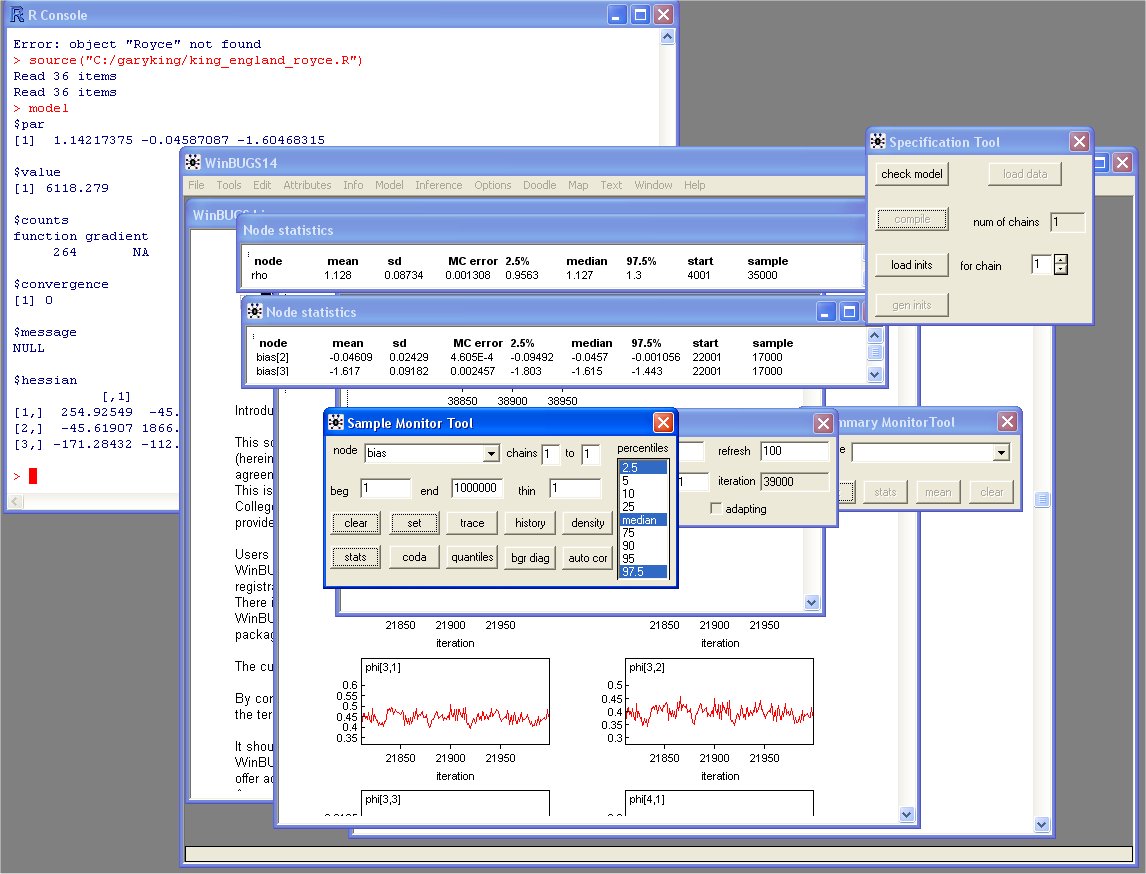
1. Model ® Specification ®
2. double-click "model"
in Document Window
3. ® Check Model
4. double-click "list"
under "data' in
Document Window
5. ® Load Data
6. ® Compile
7. double-click "list"
under "inits" in
Document Window
8. ® Load Inits
9. Inference ® Samples ® type "rho" ® set
10. Inference ® Samples ® type "bias" ® set
11. Inference ® Samples ® type "rho" ® trace
12. Inference ® Samples ® type "bias" ® trace
13. Model ® Update ® type number in box ® update
14. [Bring "Sample Monitoring Tool" to front] ® select "rho" ® stats
15. ® select "bias" ® stats